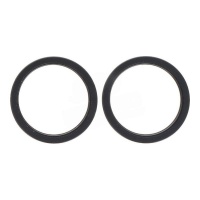iPhone 15 parts





Receive it on tomorrow tuesday 16 december

Receive it on tomorrow tuesday 16 december


Receive it on tomorrow tuesday 16 december






























- iPhone 15 Spares: The Definitive Guide to Repairing and Pampering Your Mobile
- A Quick Look at the iPhone 15: What Makes It So Special?
- iPhone 15 Screens: A Whole World of Pixels at Your Fingertips
- Types of Replacement Screens: Which is Best for You?
- Getting Hands-On: The Basics of a Screen Replacement
- The iPhone 15 Battery: The Energetic Heart of Your Device
- How to Tell if Your Battery is on its Last Legs
- OEM Batteries without the Logo: Original Quality without Paying a Premium
- A Quick Guide to Replacing the Battery
- Back Covers: Deck Out Your iPhone 15 in its Original Colours
- How Do You Replace the Back Cover?
- Key Spares for Your iPhone 15: We've Got Them All!
- Other Spares That Can Save Your Life (and Your iPhone)
- Software vs. Hardware Issues: A Technician's Perspective
iPhone 15 Spares: The Definitive Guide to Repairing and Pampering Your Mobile
Hello, brave soul! If you've found your way here, it's likely your shiny new iPhone 15 has had a bit of a mishap. Don't panic! 😱 At iLevante.com, not only do we offer the best replacement parts to get it looking brand new, but we've also put together this guide so you know exactly what you need and how you can bring it back to life. Let's face it, these devices are marvels of engineering, but they aren't indestructible. A clumsy drop, an unexpected splash, or just the wear and tear of daily use can mean you need a new part. Here, we'll tell you everything you need to know about iPhone 15 spares, from its most technical innards to the most common problems that cause you a headache.
A Quick Look at the iPhone 15: What Makes It So Special?
Before we get down to business, let's talk a little about Apple's crown jewel. The iPhone 15 is more than just a pretty face. Launched with the A16 Bionic chip (the same one found in the iPhone 14 Pro models), this beast is pure power. Its camera system took a significant leap forward, with a 48-megapixel main sensor that takes spectacular photos and the introduction of the Dynamic Island across all models, finally saying goodbye to the notch. And, of course, the most talked-about change: the arrival of the USB-C port, retiring the Lightning connector. This change, though mandated by EU regulations, opens up a world of possibilities for connectivity and transfer speeds. Understanding these features is key, because every component is perfectly designed to work in harmony. When one part fails, you don't just lose a function; the balance is broken.
iPhone 15 Screens: A Whole World of Pixels at Your Fingertips
The screen is the window to your digital world, and also the most exposed component. One knock and bang!, goodbye clarity. If your screen is cracked, showing blotches, coloured lines, or the touch functionality has stopped responding, it's time to change it. But which one should you choose? You'll find several options on the market, and at iLevante.com, we want you to make an informed choice.
Types of Replacement Screens: Which is Best for You?
- Original Screens: These are the same screens that Apple fits. They offer the highest quality image, brightness, colour, and touch response. If you don't want to compromise on the original experience, this is your option. They are, as you'd expect, the most expensive alternative, but they guarantee perfect compatibility and performance.
- OLED Screens: The iPhone 15 has a Super Retina XDR display, which is an OLED technology. OLED replacements offer a quality very similar to the original, with pure blacks (the pixels turn off completely), infinite contrast, and vibrant colours. They are a fantastic and more affordable alternative to the original, maintaining exceptional image quality.
- AMOLED Screens: AMOLED (Active Matrix Organic Light Emitting Diodes) is a variant of OLED. In practical terms for a user, the quality and performance are virtually indistinguishable from a standard OLED screen. They still offer vivid colours and deep blacks.
- INCELL Screens: This technology integrates the touch panel and the LCD into a single layer. The result is a thinner and lighter screen. Although the image quality doesn't match the vibrancy and contrast of OLEDs, they are a very popular mid-range option due to their excellent value for money. The colour reproduction is very good and the touch response is precise.
- TFT Screens: These are the most budget-friendly option. TFT (Thin-Film Transistor) screens use traditional backlighting technology. This means they can't achieve the deep blacks of OLEDs (there will always be a slight backlight) and the colours may be a bit less intense. However, for a low-cost repair, they are a functional and perfectly valid solution.
Getting Hands-On: The Basics of a Screen Replacement
Changing the iPhone 15 screen is a delicate job, but not impossible. You'll need specific tools (pentalobe screwdrivers, suction cups, plastic plectrums) and patience. Here’s a general idea of the process:
- Switch off the iPhone and remove the two screws located on either side of the USB-C port.
- Gently heat the edges of the screen with a hairdryer or a heat gun to soften the adhesive that seals it.
- Use a suction cup to create a small opening and, with plastic plectrums, carefully separate the screen from the chassis.
- Once open, be very careful with the flex cables that connect it to the logic board. Disconnect them with a plastic tool to avoid short circuits.
- Remove the front camera and sensor assembly from the old panel and transfer it to the new one. This step is CRUCIAL for Face ID to continue working.
- Connect the new screen, replace the watertight adhesive seal, and close the phone. All done!
Important: For several iPhone generations now, Apple has paired the original screen with the logic board. When you replace it, even with another original one, a message may appear in the settings stating that it's "Unable to verify this iPhone has a genuine Apple display". This is normal and does not affect the device's functionality.
The iPhone 15 Battery: The Energetic Heart of Your Device
Do you feel like your iPhone 15 battery doesn't last as long as it used to? Does it shut down suddenly? This model's lithium-ion battery has a capacity of approximately 3,349 mAh (standard model). Like all batteries, it has a limited lifespan and its performance degrades over time and with charge cycles.
How to Tell if Your Battery is on its Last Legs
Go to Settings > Battery > Battery Health & Charging. If the "Maximum Capacity" is below 80%, Apple considers the battery to be degraded and recommends its replacement. Other clear symptoms include: the mobile getting excessively hot when charging, draining abnormally quickly, or suffering from unexpected shutdowns. Don't let a faulty battery ruin your experience (or worse, swell up and damage other internal components).
OEM Batteries without the Logo: Original Quality without Paying a Premium
You've probably heard of OEM batteries. OEM stands for "Original Equipment Manufacturer". This means they are batteries made by the same company (or to the same quality standards) that produces the batteries for Apple. The only difference is that they don't carry the Apple logo. They are, in essence, "unbranded" original parts. Choosing an OEM battery from iLevante.com guarantees you performance and durability identical to the original, but at a more competitive price. It's the smart choice!
A Quick Guide to Replacing the Battery
The process is similar to a screen replacement, as you need to open the device. Once inside, the battery is stuck to the chassis with adhesive strips. The trick is to pull these strips steadily and at the right angle so they come out cleanly. If they break, you'll have to pry very carefully to avoid puncturing the battery. Once the old one is out, you place the new one in, connect its flex cable, and close the phone. Renewed energy! 🔋
Back Covers: Deck Out Your iPhone 15 in its Original Colours
The iPhone 15 sports a beautiful colour-infused glass back. But glass is glass, and a bad drop can leave it in pieces. Luckily, replacing it is possible. The available colours for the iPhone 15 are: black, blue, green, yellow, and pink. At iLevante.com, we have the back cover in the exact colour you need to make your mobile look like new again.
How Do You Replace the Back Cover?
This is one of the most complex jobs. The rear glass is strongly bonded to the chassis. To remove it, you need a laser machine that burns away the glue without damaging the internal components (like the wireless charging coil). Trying to do it by hand with heat and tools is extremely risky and laborious, and you're very likely to end up damaging something else. Our sincere recommendation is that, for this repair, you go to a professional repair service that has the right equipment.
Key Spares for Your iPhone 15: We've Got Them All!
Beyond screens and batteries, there are plenty of small components that can fail. Here are some of the most sought-after ones and what they do.
-
Iron Ring Bezel for Rear Camera: Has just the small glass protecting the camera lens broken? No need to change the entire camera! This small iron ring with its sapphire crystal protects the main lens from scratches and knocks. It's an affordable and vital spare to keep your photos sharp. It's relatively easy to replace once the broken glass is removed.
-
Front Camera for iPhone 15 with IR: The front camera isn't just for selfies. It's a complex module that includes the TrueDepth camera with its dot projector and its infrared (IR) camera. These two components work the magic of Face ID, creating a 3D map of your face. If your Face ID is failing or your selfies look bad, you likely need this spare part. Be warned! Its replacement is delicate and may require advanced technical knowledge to avoid losing Face ID functionality.
-
Rear Camera for iPhone 15 (A3090, A2846, A3089, A3092): The dual-camera system of the iPhone 15 is spectacular. If your photos are coming out blurry, with spots, or the camera app just shows a black screen, the main module might be damaged. This spare part includes the 48MP main sensor and the ultra-wide-angle lens. Make sure the replacement model is compatible with your iPhone version (A3090, etc.).
-
Rear Camera Lens and Frame: Similar to the bezel, this spare is for when the external glass and the metal frame surrounding it are damaged. It's an aesthetic and functional repair that protects the internal lenses and ensures the camera's focus isn't affected by cracked glass.
-
Charging Port for iPhone 15 (A3090, A2846, A3089, A3092): The big news! The USB-C port. If your iPhone won't charge, isn't recognised by your computer, or you have to wiggle the cable to get a connection, it's very likely the charging port is damaged. This component usually comes on a flex cable that also includes the main microphone and other contacts, so its failure can affect more than one function.
Other Spares That Can Save Your Life (and Your iPhone)
Here is a list of 5 other replacement parts that, while less famous, are just as important:
- Earpiece Speaker: Can't hear people when they call you? The problem is usually with this small speaker located at the top. It often get clogged with dirt, but if cleaning doesn't work, replacing it is the solution.
- Volume and Power Button Flex Cable: Physical buttons can also fail. If a button gets stuck or doesn't respond, the problem isn't the button itself, but the flex cable underneath that registers the press.
- Vibration Motor (Taptic Engine): Has your mobile stopped vibrating, or do the haptic notifications feel strange? The Taptic Engine is responsible for those precise vibrations. If it fails, you miss out on a key part of the interaction with your iPhone.
- SIM Tray: It seems trivial, but losing or bending the SIM tray can leave you disconnected. Having a spare in the exact colour of your iPhone is a nice touch.
- Complete Screw Set: During a repair, it's incredibly easy to lose one of those tiny screws. And each one has its specific place! A complete screw set is the best friend of any technician or DIY enthusiast.
Software vs. Hardware Issues: A Technician's Perspective
Sometimes, what seems like a broken component is actually a software glitch. And this can save you a repair! As technicians, the first thing we do is rule out software. Is the touch playing up? It could be a damaged flex cable... or an iOS bug. Is the battery draining in hours? It could be a degraded battery... or an app running in the background that has got stuck.
Before you pick up a screwdriver, try this: restart your mobile. If that doesn't work, perform a force restart (quickly press and release the volume up button, then the volume down button, then press and hold the side button until the Apple logo appears). As a last software resort, you can restore your iPhone to factory settings from a computer (always back it up first!). If the problem persists after all this, then yes, it's almost certain you have a hardware issue and you need one of our fantastic spares from iLevante.com. 😉