 Repair parts Samsung Galaxy S25 Ultra
Repair parts Samsung Galaxy S25 Ultra

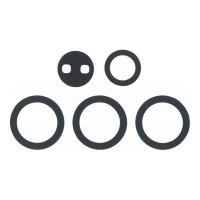

Receive it on friday 16 de january

Receive it on friday 16 de january

Receive it on friday 16 de january

Receive it on friday 16 de january





Receive it on friday 16 de january





Receive it on friday 16 de january


Receive it on friday 16 de january

Receive it on friday 16 de january

Receive it on friday 16 de january
















Receive it on friday 16 de january





✨ Your Samsung Galaxy S25 Ultra Like New! Spare Parts Guide on iLevante.com
Hello, tech enthusiasts and Samsung Galaxy S25 Ultra DIYers!
At iLevante.com, we're as passionate about technology as you are, and we understand the need to keep your S25 Ultra in perfect condition. That's why we've prepared this comprehensive guide to the most in-demand spare parts and components for your flagship device. Here you'll find everything you need to bring it back to life – and the best part is, you can do it yourself!
The Samsung Galaxy S25 Ultra, launched in early 2025, redefines excellence with its imposing 6.9-inch Dynamic AMOLED 2X display featuring a 120Hz refresh rate and a peak brightness of 2600 nits, protected by the ultra-strong Corning Gorilla Glass Armor 2. Under the bonnet, the powerful Snapdragon 8 Elite chipset (or its Exynos equivalent in some regions) roars, acompañado by up to 12GB or even 16GB of RAM in select versions. Its camera system is simply spectacular, with a 200MP main sensor, a 50MP ultra-wide, and two telephoto lenses of 50MP (5x zoom) and 10MP (3x zoom). All of this is powered by a robust 5000mAh battery and wrapped in an elegant and durable titanium frame. A gem that deserves to be looked after!
📱 Screens for Samsung Galaxy S25 Ultra: A Renewed Vision!
The screen is, without a doubt, one of the S25 Ultra's star components, but also one of the most exposed. An unfortunate drop, an unexpected knock, or simply continued use can lead to problems such as:
- Cracked or shattered screens
💔 - Touch-sensitive areas that don't respond or do so erratically.
- Dead or "stuck" pixels (black or fixed-colour dots).
- Screen flickering or the appearance of strange lines.
- Dark spots or discolouration, sometimes due to pressure or liquid damage.
Fortunately, at iLevante.com, we have the solution. But before you choose, it's crucial to know your options.
Original S25 Ultra Screen Specifications
The original screen of your Samsung Galaxy S25 Ultra is a masterpiece of engineering: it boasts a 6.9-inch diagonal, Dynamic AMOLED 2X technology, a sharp resolution of 1440 x 3120 pixels, an adaptive refresh rate of up to 120Hz for incredible smoothness, and a maximum brightness that can reach 2600 nits, allowing for perfect viewing even in direct sunlight. Furthermore, it's protected by the advanced Corning Gorilla Glass Armor 2, offering superior scratch resistance and reduced reflections.
Types of Replacement Screens Available
When looking for a replacement, you'll come across various technologies. It's vital to understand their differences to make the best decision:
- Original Samsung (Dynamic AMOLED 2X):
🌟 This is, undoubtedly, the best option. It guarantees the same image quality, colour reproduction (100% DCI-P3 colour volume), contrast (up to 2,000,000:1), brightness, durability, and perfect compatibility with all your S25 Ultra's functions, including the 120Hz refresh rate and harmful blue light reduction. These are the ones Samsung uses in its official repairs. - OLED/AMOLED (High-Quality Aftermarket): OLED (Organic Light Emitting Diode) and AMOLED (Active Matrix Organic Light Emitting Diode) screens are the basis of Samsung's original displays. Good quality aftermarket versions can offer an experience very close to the original, with vibrant colours, deep blacks, and good contrast. AMOLED is a type of OLED, and the differences usually lie in the active matrix that controls the pixels, often offering better refresh rates and lower energy consumption.
- INCELL Screens: In-Cell technology integrates the touch sensor within the pixel structure of the LCD or OLED itself, allowing for thinner and lighter screens. Although more common in iPhones, versions for Android exist. Some good quality INCELL screens (manufacturers like RJ, JK, ZY are recognised for their stability) can offer a sharp image and even thinner bezels than some "hard" OLEDs. However, quality can vary significantly.
- TFT (Thin-Film Transistor) Screens: These are the most budget-friendly option. TFT screens are a type of LCD but generally offer less vibrant colours, lower contrasts, and more limited viewing angles compared to OLED/AMOLED. They can have slower response times, which might be noticeable in games or fast-moving videos. Although an alternative for tight budgets, for a premium device like the S25 Ultra, the difference in visual quality will be noticeable.
Watch Out for Quality!
🔋 Samsung Galaxy S25 Ultra Battery: Lasting Power!
Battery life is key, and the Samsung Galaxy S25 Ultra comes equipped with a powerful 5000mAh (typical capacity) Li-Ion battery, designed to keep up with your daily rhythm. It supports 45W fast wired charging and, according to the latest data, might include wireless charging up to 25W and Qi2 compatibility for magnetic charging (with a special case). The specific battery model for the S25 Ultra will likely follow Samsung's naming convention, possibly an evolution of the EB-BS928ABY model seen in the S24 Ultra, adapted to the new specifications.
How to Know if Your S25 Ultra's Battery is Failing?
Over time and with charge cycles, all batteries degrade. Here are some warning signs:
- Your S25 Ultra no longer charges to 100% or discharges alarmingly quickly.
📉 - It suddenly switches off, even when the battery indicator shows charge.
- It only works correctly when connected to the charger.
- You notice the back of the phone is swelling (Danger! This indicates a swollen battery and must be replaced immediately to avoid major damage or safety risks).
- The phone's overall performance is slow, or it overheats excessively during use or charging.
- You need to charge it several times a day for normal use.
You can check the battery status in `Settings > Device Care > Battery`. Samsung considers battery health below 80% of its original capacity may start to affect performance.
OEM and Unbranded OEM Batteries: Original Quality
At iLevante.com, we vouch for quality. Therefore, you'll find OEM (Original Equipment Manufacturer) batteries. These are batteries made by the same company that produces batteries for Samsung or to its strict specifications. This guarantees perfect compatibility, the same quality standards, safety, and performance as the battery that came with your S25 Ultra from the factory.
It's also common to find unbranded OEM batteries. What does this mean? Often, these batteries come from the same production lines as original batteries, using the same materials and quality control processes, but are sold without the Samsung branding. This allows for virtually identical quality to the original at a more competitive price. They are an excellent option if you're looking for maximum reliability without paying extra for the brand name.
Quick Guide: How to Change Your S25 Ultra's Battery
Changing the battery might seem daunting, but with patience and the right tools, it's feasible. There are rumours that Samsung has made battery replacement easier in the S25 series, which would be great news! Here are the general steps:
- Safety First! Discharge your S25 Ultra's battery to below 25% to minimise risks. Switch off the phone and remove the SIM tray.
- Tools Ready: You'll need a mobile repair kit including a heat gun or hairdryer, a suction cup, plastic prying tools (plectrums/picks), a non-metallic spudger, and precision screwdrivers.
- Open Carefully: Heat the edges of the back cover to soften the adhesive. Place the suction cup and pull gently to create a small opening. Insert a plastic pick and slide it along the edges to cut the adhesive and separate the cover. Be very careful with internal flex cables!
- Disconnect the Old Battery: Once the cover is open, locate the battery connector on the motherboard and carefully disconnect it using the spudger. This is a crucial step to avoid short circuits.
- Remove the Battery: If the S25 Ultra incorporates the new easy-pull tabs, great! Simply pull them. If not, the battery is likely glued in. You might need to apply a little isopropyl alcohol around the adhesive edges and gently pry with a wide, flat plastic tool (never use metallic or sharp tools on the battery!).
- Install the New Battery: Place the new battery in its compartment. If it came with new adhesive, remove the protective film. Connect the battery connector to the motherboard.
- Test Before Sealing: Switch on the phone to ensure the new battery works and charges correctly.
- Seal Your S25 Ultra: If everything is OK, apply new specific adhesive for the back cover (if the replacement part doesn't have it pre-installed) and reattach it, pressing firmly along the edges to ensure a good seal.
The cost of replacing a battery is usually less than €100 at repair services, making it a much more economical option than changing your phone. Doing it yourself with a part from iLevante.com is even more advantageous!
✨ Back Covers for Samsung Galaxy S25 Ultra: Style and Protection
The back cover of your Samsung Galaxy S25 Ultra isn't just an aesthetic element; it's a crucial barrier protecting the delicate internal components from dust, moisture, and damage. Most likely made from the same advanced material as the screen, Corning Gorilla Glass Armor 2, it offers excellent resistance to scratches and impacts, complementing the device's robust titanium frame. Remember that previous models like the S22 Ultra already used Gorilla Glass Victus+ for similar protection.
Available Colours for the S25 Ultra Back Cover
Samsung usually offers a sophisticated range of colours for its flagships. For the Galaxy S25 Ultra, the following titanium finishes are expected:
- Standard Colours:
- Titanium Silver Blue
- Titanium Black
- Titanium White Silver
- Titanium Grey
- Online Exclusive Colours (Samsung.com):
- Titanium Jade Green
- Titanium Jet Black
- Titanium Pink Gold
At iLevante.com, we strive to have back covers available in as many original colours as possible, so your S25 Ultra always looks as good as new, or even to give it a new look if you fancy a change.
How to Change Your S25 Ultra's Back Cover
If your back cover is cracked, scratched, or you simply want to change the colour, here's a basic guide to replacing it:
- Preparation: Completely switch off your S25 Ultra and remove the SIM card tray. Prepare a clean and organised workspace.
- Heat to Soften: Using a heat gun (at low temperature) or a hairdryer, evenly heat the edges of the back cover. This will soften the adhesive holding it to the phone's frame. Don't concentrate heat on one spot for too long.
- Pry Carefully: Place a suction cup near one of the edges (the bottom edge is usually a good starting point). Gently pull on the suction cup to create a small gap between the cover and the frame. Insert a thin plastic pick or a plastic card into this opening.
- Cutting the Adhesive: Carefully slide the pick around the entire perimeter of the phone, between the cover and the frame, to cut through the adhesive. You may need to use several picks to keep sections separated as you go. Be very careful not to insert the pick too deeply, as you could damage internal flex cables, such as those for wireless charging or NFC.
- Remove the Old Cover: Once all the adhesive is cut, gently lift the back cover. It may still offer some resistance.
- Deep Clean: Remove any remnants of the old adhesive from both the phone's frame and the cover you've removed (if you plan to reuse it for some reason, though installing a new one is standard). A clean surface is crucial for a good seal.
- Install the New Cover: Replacement covers from iLevante.com usually come with pre-installed adhesive. If not, you'll need to apply new model-specific adhesive. Remove the protective films from the adhesive, align the new cover precisely over the phone's frame, and press firmly around all edges for a few seconds to ensure good adhesion.
And that's it! Your Samsung Galaxy S25 Ultra will look impeccable and protected again. Remember that after opening the device, the original IP68 water resistance certification might be compromised if the seal isn't perfect.
⚙️ Other Essential Spare Parts for Your Samsung Galaxy S25 Ultra
Beyond the screen and battery, your Samsung Galaxy S25 Ultra houses a complex network of components that may need attention. At iLevante.com, we offer a wide range of spare parts to solve almost any hardware problem. Below, we highlight some of the most important ones, including those 5 key products that are often highly sought after:
⭐ Top 5 Most Sought-After Spare Parts:
- Power and Volume Button Flex Cable: This small but crucial component allows you to turn on, turn off, and control the volume of your S25 Ultra. With use, physical buttons can become less responsive or stop working. The flex cable, made of a flexible and resistant material, contains the contacts that register your presses. If you notice the buttons are "sticky," unresponsive, or work intermittently, replacing this flex cable is the solution. It's usually a single piece integrating both controls. Installation requires precision but restores essential functionality.
- Antenna Flex Cable: Coverage problems? Unstable Wi-Fi? GPS can't find you? A damaged antenna flex cable could be the culprit. Modern smartphones like the S25 Ultra have multiple antennas for different services (cellular, Wi-Fi, Bluetooth, NFC, GPS). These cables are delicate and can be damaged by knocks, drops, or even during other repairs if care isn't taken. A replacement can restore lost connectivity and ensure your S25 Ultra is always online.
- LCD Flex Cable: This is the vital communication bridge between the motherboard and your magnificent Dynamic AMOLED 2X display. If this cable is damaged, you might experience anything from a completely black screen, flickering, coloured lines, to issues with touch response (if the digitiser shares the same flex). It's one of the most delicate cables, and incorrect handling can cause irreparable damage to both the cable and the connectors on the board or screen. A quality replacement is essential to recover your S25 Ultra's visual functionality.
- Main Front Camera: Your selfies, video calls, and facial unlocking depend on this camera. For the Samsung Galaxy S25 Ultra (and possibly compatible with S25 and S25 Plus models), a 12MP sensor with f/2.2 aperture is expected, similar to its predecessor, the S24 Ultra, offering sharp photos and high-quality videos. If your front photos are blurry, the camera app shows a black screen when selecting the front camera, or you have focusing problems, you likely need a replacement.
- Rear Camera Lens (Individual Glass): Each of the S25 Ultra's powerful rear camera lenses is protected by a small piece of glass. These glass pieces are prone to scratching or breaking with drops, directly affecting the quality of your photos and videos, causing glare, blur, or artefacts. Fortunately, these glass pieces can be replaced individually. At iLevante.com, you'll find them available for each specific lens and often in colours matching your S25 Ultra's camera rings, maintaining the original aesthetic. It's a relatively simple repair that can make a big difference to your photography.
Other Key Components and Their Spare Parts:
- 10MP Rear Telephoto Camera (3x Zoom): The S25 Ultra features an impressive zoom system, and this 10MP telephoto lens is responsible for the 3x optical zoom. If your photos at this zoom level are blurry, it doesn't focus, or the camera doesn't switch to this sensor, a replacement module is the solution.
- 50MP Ultra-Wide Rear Camera: A significant improvement in the S25 Ultra is its 50MP ultra-wide camera with an f/1.9 aperture, a jump from the S24 Ultra's 12MP. Perfect for landscapes and group photos, if it exhibits problems like excessive distortion, failure to activate, or low-quality images, the entire module can be replaced.
- Rear Camera Lens and Frame (Complete Assembly): If the damage to the camera area is more extensive, affecting not only the glass but also the surrounding frame (the "camera bump"), you can opt to replace the entire assembly. This spare part ensures the whole rear camera unit looks new and is correctly aligned. Available in the S25 Ultra's titanium colours for perfect integration.
- Charging Port (Flex or Secondary Board): If your S25 Ultra isn't charging, charging is intermittent, it's not recognised by the computer, or the cable doesn't fit well, the USB-C charging port is very likely damaged. This component often comes on a flex cable or a small board that may also integrate the main microphone and other connectors. Its replacement is a common repair.
- Earpiece Speaker: This is the speaker you hold to your ear during calls. If you hear low volume, distortion, or nothing at all during a conversation, this small speaker could be the culprit. Problems can arise from dirt accumulation, liquid damage, or component failure.
- Main Speaker (Loudspeaker): Responsible for ringtones, notifications, music in speaker mode, and video audio. If the sound is nil, very low, or distorted, this is the spare part you need. Sometimes, software issues can mimic a hardware failure, so check your sound settings.
- Vibration Motor: Has your S25 Ultra stopped vibrating for calls or notifications? The vibration motor may have failed or become disconnected. It's a small but important component for not missing alerts in silent mode. Always check vibration settings first.
- SIM Tray (SIM Card Tray): Although it seems simple, a damaged, bent, or lost SIM tray will leave you without a mobile connection. The S25 Ultra will have Single SIM and Dual SIM versions. At iLevante.com, you can find replacement trays in all the S25 Ultra's original colours (Titanium Silver Blue, Black, White Silver, Grey, Jade Green, Jet Black, Pink Gold) so it doesn't clash with your phone's design.
- Microphone(s): If people can't hear you well on calls, your voice recordings are low quality, or "OK Google" doesn't respond, one of your S25 Ultra's microphones might be failing. Modern smartphones usually have several microphones for noise cancellation and different functions. As mentioned, the main microphone is often integrated into the charging port board.
- Other Internal Components: The list doesn't end here. There are other interconnecting flex cables between the mainboard and secondary boards, proximity/ambient light sensors, and more, that can fail and need replacement.
It's important to note that some components are interconnected. For example, a problem with the main microphone might require replacing the entire charging port board. Knowing these interdependencies will help you better understand the scope of a potential repair.
🛠️ Basic Guide to Common S25 Ultra Repairs
Carrying out repairs on your sophisticated Samsung Galaxy S25 Ultra can be a very rewarding experience and, of course, a way to save money! However, it's crucial to approach these tasks with caution, patience, and the right tools. Not all repairs are for everyone. If at any point you feel unsure or the task seems too complex, remember that turning to a professional technical service is always a valid and safe option.
Essential Preparations Before You Start 🔧
Before diving into the internals of your S25 Ultra, make sure you're well-prepared:
- Thorough Research: YouTube is your friend! Look for specific video tutorials for the Samsung Galaxy S25 Ultra and the particular repair you're going to perform. Observe the steps and precautions taken by experts.
- Precision Tool Kit: Don't try to open your phone with household tools. You'll need a specific mobile repair kit including precision screwdrivers (like small Phillips, pentalobe if applicable), plastic prying tools of different thicknesses, a suction cup, anti-static tweezers, and a heat gun or hairdryer to soften adhesives.
- Adequate Workspace: Choose a clean, well-lit, and organised area. A flat, non-slip surface is ideal. Consider using a magnetic mat to organise the tiny screws and prevent them from getting lost; every screw has its place.
- Safety Above All: If you're handling broken glass (like a cracked screen or back cover), wear safety goggles to prevent shards from flying into your eyes, and gloves to protect your hands. It's advisable to work with the phone's battery discharged below 25% to reduce the risk of short circuits or ignition in case of accidental puncture.
- BACKUP, BACKUP, BACKUP! We can't stress this enough. Before any intervention, make a full backup of all your important data (photos, videos, contacts, files). Repairs, however careful, always carry a small risk of data loss.
Basic Outlines for Common Repairs (Hardware Focused)
Here's a general idea of the steps involved in some of the most common repairs. Remember, this is a basic guide, not a detailed manual.
Screen Replacement (Very General):
- Heat and remove the back cover (see the "Back Covers" section for more detail).
- ALWAYS disconnect the battery first to prevent short circuits. Then, disconnect any other flex cables that might obstruct access to the screen connectors.
- Locate and very carefully disconnect the old screen's flex cable(s) from the motherboard.
- The method varies if the replacement screen comes with the frame pre-assembled (easier, but more expensive) or without it. If it's without the frame, you'll have to transfer components like the earpiece speaker, vibration motor, and possibly other sensors from the old frame to the new one, in addition to gluing the new screen to the original frame.
- Connect the new screen to the motherboard. Temporarily reconnect the battery and switch on the device to TEST ALL SCREEN FUNCTIONS (touch, colours, brightness, etc.) BEFORE sealing everything back up.
- If everything works correctly, proceed to secure all components and seal the back cover with new adhesive.
- Common issue: Damaging the delicate flex cables or their connectors when opening, closing, or handling them. Ensure connections are firm but not forced.
Battery Replacement (Potentially easier on S25 Ultra):
- Remove the back cover as described earlier.
- Disconnect the battery connector from the motherboard.
- Here's the interesting part: if rumours are true and the Samsung Galaxy S25 Ultra follows a new design trend for easier repairability, the battery might be removed simply by taking off some plastic covers and using pull-tabs, with no strong adhesive involved! This would be a major step forward.
- If, however, it follows the method of previous models (like the S22 Ultra), the battery will be firmly adhered. You'll need to apply moderate heat to the front of the screen (where the battery is underneath) or use a few drops of isopropyl alcohol around the battery's edges to weaken the adhesive, then very carefully pry with a wide, flat plastic tool. NEVER use metallic or sharp tools directly on the battery, as you could puncture it and cause a fire.
- Place the new battery in its compartment and connect its flex to the motherboard.
- Test that the phone switches on and recognises the battery.
- Reseal the back cover.
Back Cover Replacement:
- This process has already been detailed in the "Back Covers for Samsung Galaxy S25 Ultra" section. The key is to apply heat evenly to soften the adhesive and use plastic picks patiently to avoid damaging the frame or internal components.
Replacement of Small Modules (Cameras, Charging Port, Speakers):
- The first step will always be to open the phone, which usually involves removing the back cover.
- Disconnect the battery from the motherboard BEFORE handling any other component.
- Locate the faulty module (camera, charging port, speaker, etc.). It will be connected to the motherboard by one or more flex cables and often secured by small screws.
- Carefully disconnect the module's flex cable(s) using a plastic spudger. Remove the screws holding it and extract the faulty module.
- Place the new module from iLevante.com in its place, connect its flex cable(s) to the motherboard, and screw it back in.
- Reconnect the battery and test the new module's functionality BEFORE completely closing the phone.
- If everything is correct, proceed to seal the back cover.
Emphasis on Common Hardware Problems
This article and the spare parts from iLevante.com focus on solving hardware problems. Drops are by far the most common cause of broken screens and back covers. Natural wear and tear from daily use inevitably affects battery capacity and the responsiveness of physical buttons over time. Connectivity issues like a weak Wi-Fi signal, dropped calls, or intermittent Bluetooth can often be traced back to damaged or disconnected antenna cables, frequently as a result of heavy impacts or careless previous repairs. Although the Samsung Galaxy S25 Ultra has an IP68 water and dust resistance rating, liquid ingress (especially if seals have been compromised by previous damage) can cause corrosion on internal components and a wide variety of failures, from the charging port to the motherboard.
💻 Software Problems on the S25 Ultra: A Technician's Perspective
Attention, brave repairers! Sometimes, your brand-new Samsung Galaxy S25 Ultra might start behaving strangely, making you think a hardware component has given up the ghost. But, hold on a moment! From an experienced technician's perspective, it's always good practice to rule out software problems first before picking up a screwdriver. Anomalous behaviour doesn't always mean a broken part; the culprit could be the operating system itself or a conflicting application.
Misleading Symptoms and How Software Can Be the Cause
Many problems that seem like hardware issues can have a simpler and cheaper software solution:
- Screen Flickering or Visual Glitches: Is your screen flickering, showing strange artefacts, or behaving erratically? Before thinking about replacing it, consider this could be caused by an incompatible app, a bug in the latest Android / One UI update, or even screen settings like adaptive brightness being incorrectly activated or a conflict with dark mode.
- Technical Software Solution: First, a simple restart. If it persists, try booting into Safe Mode (press and hold the power button, then press and hold the "Power off" option on screen until "Safe Mode" appears). In this mode, third-party apps are disabled; if the problem disappears, an app you installed is the cause, and you'll need to uninstall recent ones until you find it. Another option is to wipe the system cache partition from recovery mode (find out how to access recovery mode on your S25 Ultra, usually by turning off the phone and then turning it on with a key combination like Volume Up + Power). This doesn't delete your personal data. Finally, check for pending software updates in `Settings > Software update`.
- Rapid Battery Drain: If your S25 Ultra's battery is draining faster than usual, don't immediately assume it's faulty. A power-hungry app running in the background, or poor system optimisation after an update, could be responsible.
- Technical Software Solution: Go to `Settings > Device Care > Battery > Battery usage` to see which apps are consuming the most. Close apps you're not using that are running in the background. Consider a restart. In "Device Care," you can also optimise storage and memory. As a last software resort, a factory reset (after a backup!) could solve persistent software issues.
- Sound Problems (Speakers/Microphone): Can't hear anything, sound is low or distorted, or people can't hear you on calls? One UI updates have been reported in the past to cause speaker issues on Galaxy models. Also, settings like "Do Not Disturb," silent mode, or denied app permissions for the microphone or audio could be the cause.
- Technical Software Solution: Thoroughly check all sound and vibration settings. Ensure the phone isn't in "Silent" or "Do Not Disturb" mode. Review app permissions for microphone and audio access. A forced restart (pressing and holding Power and Volume Down buttons) or clearing the cache partition sometimes fixes these faults. Samsung also offers diagnostic codes (like `*#0*#` or `*#7353#`) to test speakers and microphones.
- Intermittent Connectivity (Wi-Fi/Bluetooth/Mobile Data): Before blaming a faulty antenna, a simple reset of network settings can work wonders.
- Technical Software Solution: Go to `Settings > General management > Reset > Reset network settings`. This will erase saved Wi-Fi networks and paired Bluetooth devices but often resolves persistent connectivity issues without needing to open the phone.
- General Sluggish Performance or Freezes: If your S25 Ultra feels slower than usual, freezes, or apps take a long time to open, it could be due to lack of storage space, too many apps running in the background, or simply that the operating system needs a "clean-up" of temporary files and cache.
- Technical Software Solution: Free up storage space by deleting unnecessary files or moving them to the cloud/PC. Use the "Optimise now" function in `Settings > Device Care` to clear RAM and close background apps. Clearing the system cache partition can also improve performance.
When to Genuinely Suspect a Hardware Fault
If you've tried all relevant software solutions for your problem and it persists, then it's much more likely you're dealing with a hardware fault. This is especially true if:
- There's visible physical damage: a cracked screen, a shattered back cover, the phone is bent, or you notice the battery is swollen.
- The problem started immediately after a drop, a heavy impact, or exposure to liquids.
- Hardware diagnostic tests (if available or performed via service codes) indicate a fault in a specific component.
In these cases, don't worry! At iLevante.com, you'll have the spare part you need to get your Samsung Galaxy S25 Ultra back to 100%. Correctly identifying whether the problem is software or hardware will not only save you time and money but also give you the satisfaction of an accurate diagnosis.
At iLevante.com, we're here to help you keep your Samsung Galaxy S25 Ultra at peak performance. Explore our catalogue of spare parts and dare to repair!










