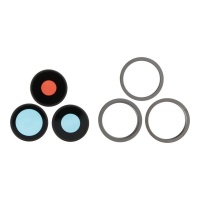Repair parts iPhone 13 Pro
Repair parts iPhone 13 Pro






















Your iPhone 13 Pro: Power and Precision That Deserve the Best Spare Parts ✨
The iPhone 13 Pro has established itself as a benchmark in the world of smartphones, a device that fuses an elegant and robust design with cutting-edge technology. From its impressive Super Retina XDR display with ProMotion to its powerful A15 Bionic chip and advanced camera system, every detail has been carefully crafted to offer an exceptional user experience. The sophistication of its materials, such as the Ceramic Shield on the front and surgical-grade stainless steel on the edges, not only gives it a premium aesthetic but also remarkable durability.
However, even the most advanced devices can suffer mishaps or natural wear and tear from continuous use. When this happens, it is crucial to opt for high-quality spare parts that live up to the engineering of your iPhone 13 Pro. Using parts that do not meet adequate standards can compromise its performance, affect its functionality, and even diminish its long-term value. At iLevante.com, we understand the importance of keeping your iPhone 13 Pro in perfect condition. That's why we offer a wide range of selected spare parts and components to guarantee the compatibility, performance, and durability your Apple device deserves. Bring your iPhone 13 Pro back to life and its original functionality with the confidence that only iLevante.com can offer!
Getting to Know Your iPhone 13 Pro Thoroughly: Essential Features 📱
To understand the importance of selecting the right spare parts, it is fundamental to know the specifications that make the iPhone 13 Pro an exceptional handset. This knowledge will not only help you appreciate the technology in your hands but also to identify any potential faults more accurately.
- Dazzling Display: The iPhone 13 Pro features a 6.1-inch Super Retina XDR display. It's an OLED panel with ProMotion technology, offering adaptive refresh rates of up to 120Hz for incredible visual fluidity. Additionally, it supports HDR, True Tone for natural white balance, Haptic Touch for precise tactile interaction, and achieves a maximum brightness of 1000 nits under normal conditions and up to 1200 nits for HDR content. Its oleophobic coating helps keep it free of fingerprints.
- Powerful Heart - A15 Bionic Chip: Inside beats the A15 Bionic chip, an engineering marvel with a 6-core CPU (2 performance and 4 efficiency cores), a 5-core GPU for spectacular graphics, and a 16-core Neural Engine that powers machine learning capabilities.
- Revolutionary Pro Camera System: The 12-megapixel camera system is one of its strengths, with a telephoto lens (ƒ/2.8 aperture), a wide-angle lens (ƒ/1.5 aperture), and an ultra-wide-angle lens (ƒ/1.8 aperture and 120° field of view). It offers 3x optical zoom in, 2x optical zoom out (total optical zoom range of 6x), and digital zoom up to 15x. It incorporates Cinematic mode for videos with cinematic depth of field, ProRes video recording, Deep Fusion, Smart HDR 4, and a sapphire crystal lens cover for greater protection.
- Advanced TrueDepth Front Camera: The 12-megapixel front camera (ƒ/2.2 aperture) is not far behind, allowing for high-quality selfies, Portrait mode with Depth Control, Cinematic mode, and HDR video recording with Dolby Vision.
- Battery for All Day and More: Its integrated lithium-ion battery, with a capacity of 3095 mAh, is designed to last, offering up to 75 hours of audio playback or up to 22 hours of video playback. It is compatible with fast charging (up to 50% in about 30 minutes with a 20W or higher adapter, sold separately), MagSafe wireless charging up to 15W, and Qi wireless charging up to 7.5W.
- Premium Design and Materials: The front is protected by Ceramic Shield, tougher than any smartphone glass. The back is textured matt glass, and the frame is surgical-grade stainless steel. Additionally, it boasts IP68 water and dust resistance (up to 6 metres深度 for a maximum of 30 minutes).
- Latest Generation Sensors and Connectivity: Includes Face ID for secure authentication, LiDAR Scanner for enhanced augmented reality experiences and night photography, barometer, three-axis gyroscope, accelerometer, proximity sensor, and ambient light sensor. In terms of connectivity, it has 5G, Wi-Fi 6 (802.11ax) with 2x2 MIMO, Bluetooth 5.0, and NFC with reader mode.
The integration of such advanced technologies as ProMotion in the display or the LiDAR scanner underscores the need for any spare part to be not only compatible but also of a quality that allows continued enjoyment of all these functionalities without impairment. A generic or low-quality component might not interact correctly with the sophisticated hardware and software of the iPhone 13 Pro, leading to a degraded user experience or the loss of distinctive features.
Screens for iPhone 13 Pro: Renew the Window to Your Digital World 🖼️
The screen is, without a doubt, one of the most vital and used components of your iPhone 13 Pro. A damaged screen not only affects the aesthetics but can prevent normal use of the device. Fortunately, at iLevante.com, you will find various options to restore your mobile to its original splendour.
The original screen of the iPhone 13 Pro is a Super Retina XDR with OLED technology and ProMotion, offering exceptional image quality with vibrant colours, deep blacks, and an adaptive refresh rate of up to 120Hz for unparalleled smoothness.
Original Screens vs. Alternatives: What to Choose?
When looking for a replacement, you will face the decision between an original screen and various alternatives from the aftermarket (spare parts market).
- Original Apple Screens: They offer the maximum guarantee of quality, brightness, colour accuracy, touch response, and full compatibility with functions like ProMotion and True Tone (although preserving True Tone after a non-Apple replacement may require additional steps). Apple emphasises that its screens are designed, tested, and manufactured to meet its demanding quality and performance standards.
- Alternative (Aftermarket) Screens: There is a wide range of qualities and prices. They can be a more economical option, but it is crucial to choose well, as some may involve certain compromises in visual quality or durability.
Screen Technologies Explained: OLED, AMOLED, INCELL, and TFT for iPhone 13 Pro
Understanding the different screen technologies available will help you make an informed decision:
- OLED (Organic Light Emitting Diode): This is the base technology of the original iPhone 13 Pro screen. Each pixel emits its own light, allowing for truly deep blacks (turned-off pixels), infinite contrast, very vivid colours, and generally lower energy consumption than traditional LCD screens, especially with dark interfaces. Within aftermarket OLEDs, we find:
- Soft OLED: They use a flexible plastic substrate, similar to Apple's original screens. This flexibility makes them more resistant to impacts and allows for curved designs. Generally, they offer superior quality and durability within aftermarket options.
- Hard OLED: They use a rigid glass substrate. They are cheaper to produce than Soft OLEDs, which translates to a lower price for the consumer. Although they offer good image quality (typical OLED colours and contrast), they are more fragile and susceptible to breaking from drops or twists.
- AMOLED (Active Matrix OLED): Technically, AMOLED is a type of OLED (the "AM" refers to the active matrix that controls the pixels). The iPhone 13 Pro screen is OLED and, therefore, AMOLED. In the spare parts market, the term AMOLED is sometimes used to refer to high-quality OLED screens, but the underlying technology is the same.
- INCELL LCD: This is a liquid crystal display (LCD) technology where the touch layer is integrated directly into the LCD cell, allowing for thinner screens than traditional LCDs. For the iPhone 13 Pro, an INCELL screen would be a more economical LCD alternative to OLEDs. Generally, INCELLs offer uniform brightness but do not achieve the same depth of blacks, richness of colour, or viewing angles as OLEDs. Furthermore, they usually have a standard refresh rate of 60Hz, so the fluidity of ProMotion would be lost. Their energy consumption is lower than older LCDs but can be higher than OLEDs when displaying predominantly dark content.
- TFT LCD (Thin Film Transistor): This is another type of LCD screen, often considered the most basic and economical option in the spare parts market. TFT screens typically have inferior image quality, viewing angles, and colour reproduction compared to INCELLs and, especially, OLEDs.
Comparison of Screen Technologies for iPhone 13 Pro
| Technology | Image Quality | Refresh Rate (ProMotion) | Flexibility/Durability | Energy Consumption | Estimated Cost | "Unknown Part" Risk / True Tone Loss |
|---|---|---|---|---|---|---|
| Original Apple OLED | Excellent (vibrant colours, pure blacks, high brightness) | Yes (up to 120Hz) | High (flexible substrate) | Efficient | Very High | Low if repaired by Apple; High if by third parties without reprogramming |
| Soft OLED (Premium Aftermarket) | Very Good to Excellent | Some may support it, others not (check specifications) | Good (flexible substrate) | Efficient | High | High (message likely, True Tone requires reprogramming) |
| Hard OLED (Aftermarket) | Good to Very Good | Generally No (60Hz) | Moderate (rigid substrate, more fragile) | Efficient | Medium | High (message likely, True Tone requires reprogramming) |
| INCELL LCD (Aftermarket) | Acceptable to Good | No (60Hz) | Moderate | Moderate | Low to Medium | High (message likely, True Tone requires reprogramming) |
| TFT LCD (Basic Aftermarket) | Basic to Acceptable | No (60Hz) | Moderate | Moderate to High | Low | High (message likely, True Tone requires reprogramming) |
The choice between these technologies will depend on your budget and how much you value fidelity to the original experience. An INCELL or Hard OLED screen can be a cost-effective solution if the budget is tight, but if you are looking for maximum visual quality and durability, a good quality Soft OLED or an original one (considering the implications of its installation) will be preferable. It is important to note that, due to Apple's component serialisation measures, replacing the screen, even with an original part installed by a third party, may generate an "Unknown Part" message in settings and the possible loss of the True Tone function if specific reprogramming of the screen's microcontroller is not performed. This message does not usually affect the touch or visual functionality of a quality screen.
Common iPhone 13 Pro Screen Problems: When Do You Need a Replacement?
Various incidents or faults can indicate that it's time to change your iPhone 13 Pro's screen:
- Cracked or Shattered Glass: The most obvious damage, resulting from drops or impacts.
- "White/Green Screen of Death": Some users, especially of the iPhone 13 series, have reported the screen suddenly turning white, green, or showing "light sparks" without apparent physical damage, which could indicate a panel failure or internal connection issues, sometimes related to software updates.
- Touch Issues (Multi-Touch): The screen does not respond to touch, does so erratically, or there are "ghost touches".
- Dead or Stuck Pixels: Black, white, or fixed-colour dots on the screen.
- Vertical or Horizontal Lines: Coloured or black bands appearing on the display.
- Image Problems: Distorted colours, persistently very dark or overly bright screen, blotches, or "burn-in" effect (ghost image) on OLED screens after very prolonged use with static elements.
- Frozen or Unresponsive Screen: The device turns on, but the screen shows nothing or remains frozen.
- Liquid Damage: Exposure to liquids can cause stains, lighting failures, or general screen malfunction.
Basic Guide: How to Change Your iPhone 13 Pro's Screen
⚠️ Attention! Replacing the iPhone 13 Pro screen is a delicate task that requires specific tools, patience, and some technical skill. An error could damage other components. If you do not feel confident, we recommend going to a professional technical service. iLevante.com provides the spare parts, but the responsibility for installation lies with the user.
If you decide to proceed, here are some general (simplified) steps:
- Preparation: Ensure you have a suitable tool kit (Pentalobe P2, Tri-Point Y000, Phillips #00 screwdrivers, suction cup, plastic opening plectrums, spudger, tweezers) and a heat gun or iOpener to soften the adhesive. Work in a clean, well-lit, and organised area. It is advisable to discharge the battery below 25% to reduce risks.
- Power Off and Opening: Completely turn off your iPhone. Remove the two Pentalobe screws located on either side of the Lightning port.
- Heating and Separating: Apply moderate and uniform heat around the screen edges to soften the waterproof adhesive. Place a suction cup near the bottom edge and gently pull to create a small opening. Insert a thin plastic plectrum into the opening and carefully slide it along the edges to cut the adhesive, opening the screen to the left, like a book. Do not open it completely yet!
- Disconnection: Remove the metal shields covering the battery and screen connectors on the logic board. VERY IMPORTANT: Disconnect the battery connector first to avoid short circuits. Then, carefully disconnect the flexible (flex) cables of the screen and the front sensor assembly (which includes the earpiece and Face ID components).
- Component Transfer (Critical and Advanced Step): To maintain Face ID functionality, it is essential to transfer the earpiece and front sensor assembly (including the infrared illuminator and dot projector if they are on that flex cable) from your original screen to the new one. This process is extremely delicate, and minimal damage to these components can permanently disable Face ID. If the new screen does not come with these components or if they are not transferred correctly, Face ID will not work.
- Installation and Testing: Connect the flex cables of the new screen and the front sensor assembly to the logic board. Reconnect the battery. Before closing the phone, turn it on and thoroughly test the new screen's functionality: touch response, image quality, brightness, and if possible, True Tone (although it may be lost, as mentioned).
- Closing: If everything works correctly, turn off the iPhone, secure the metal shields with their screws. Consider replacing the adhesive sealing strips to try to maintain some degree of water resistance. Close the screen, fitting it декоратив from the top and then gently pressing around the edges until it is fixed. Reinsert the Pentalobe screws.
Remember that screen replacement can generate the "Unknown Part" message and affect the True Tone function if reprogramming of the screen chip is not performed.
iPhone 13 Pro Battery: Lasting Energy for Your Day-to-Day 🔋
A healthy battery is essential to get the most out of your iPhone 13 Pro. Over time and with charge cycles, all lithium-ion batteries degrade. If you notice that your device's battery life is no longer the same, at iLevante.com we have the solution.
iPhone 13 Pro Battery Specifications: Capacity and Models
- Original Capacity: The original iPhone 13 Pro battery has a nominal capacity of 3095 mAh.
- Voltage: It operates at an approximate voltage of 3.85V - 3.87V.
- Battery Type: It is a lithium-polymer battery.
- Compatible iPhone 13 Pro Models: A2638, A2483, A2636, A2639, A2640.
- iLevante Battery Reference: An example of a high-quality battery we offer is compatible with the reference AP13P0004.
- Replacement Batteries: In the spare parts market, it is common to find batteries advertising slightly higher capacities than the original (e.g., 3500 mAh or 3800 mAh). Whilst a higher theoretical capacity may be attractive, it is fundamental to consider the overall quality of the battery and the manufacturer, as this directly impacts durability, safety, and actual performance.
OEM Batteries without Logo: Original Quality Within Your Reach
A popular and highly recommended option is OEM (Original Equipment Manufacturer) batteries without a logo.
- What are OEM batteries? They are batteries manufactured by the same company that produces original batteries for Apple, or by companies that follow the exact same specifications and quality standards, but do not carry the Apple logo. This is often due to licensing agreements or for distribution in the independent repair market.
- Quality and Performance: These batteries are designed to meet Apple's rigorous standards for quality, performance, and safety. Therefore, they can offer performance very similar, if not identical, to an original battery obtained directly from Apple.
- Advantages: The main advantage is their excellent value for money. You get a highly reliable battery at a cost generally lower than an official Apple repair. Additionally, they tend to have greater availability in the market.
- Important Considerations:
- It is vital to purchase OEM batteries from reputable suppliers like iLevante.com to ensure you actually receive a high-quality product and not a low-performance or dangerous imitation.
- "Unknown Part" Message and Battery Health: As with screens, replacing your iPhone 13 Pro's battery, even with an excellent quality OEM one, will likely result in a message in "Settings" декоратив "Unable to verify this iPhone has a genuine Apple battery" or a similar "Service" message. Additionally, the "Battery Health" feature (which shows the maximum capacity percentage) might not be available or display accurate information. This is because the microcontroller (BMS - Battery Management System) of the original battery is paired with the iPhone's logic board. To avoid this message and restore the health display, the original BMS would need to be transferred to the new battery, a complex process requiring microsoldering and specialised tools. However, this message does not affect the performance or charging capacity of a good quality replacement battery.
At iLevante.com, our batteries for iPhone 13 Pro, such as the one compatible with AP13P0004, are selected to offer you the best performance and durability, often including the necessary adhesive for installation.
Battery Specifications and Options for iPhone 13 Pro at iLevante.com
| Battery Type | Capacity (mAh) | Voltage (V) | Additional Features | Warranty | Estimated Price |
|---|---|---|---|---|---|
| iLevante Premium Battery (e.g., AP13P0004) | 3095 mAh (or optimised capacity) | ~3.87V | Includes adhesive, Tool kit (optional) | Consult at iLevante.com | Competitive |
| OEM Battery without Logo | 3095 mAh (or similar to original) | ~3.87V | May include adhesive | Consult at iLevante.com | Affordable |
Does Your Battery Need Changing? Symptoms of a Faulty Battery in iPhone 13 Pro
If you experience any of the following symptoms, your iPhone 13 Pro's battery likely needs replacing:
- Reduced Lifespan: The charge drains much faster than usual, even with moderate use.
- Unexpected Shutdowns: The phone suddenly turns off, often when the battery level still shows a considerable percentage (e.g., 20-30%) or when using demanding apps.
- Slow Performance: Applications take longer to open, the interface feels sluggish, there are frame rate drops when scrolling or in games. Apple may activate a "performance management" feature to prevent shutdowns if the battery cannot supply the maximum necessary power.
- Only Works When Plugged In: The iPhone turns off immediately when disconnected from the charger.
- Excessive Overheating: The device heats up abnormally during charging or use, beyond a slight normal temperature increase.
- Swollen Battery: In extreme cases, the battery can swell, causing visible deformation of the back casing or pushing the screen outwards. This is a safety risk and requires immediate attention!
- "Service" Message in Settings: In "Settings > Battery > Battery Health," a message may appear indicating "Service" or that the "battery's condition is significantly degraded."
- Inaccurate Battery Percentage: The battery indicator jumps декоративно (e.g., from 70% to 30% in a short time) or does not reflect the actual charge.
- Intermittent Charging Problems: The device starts charging and then stops, or does not charge consistently.
Simple Guide: How to Replace Your iPhone 13 Pro's Battery
⚠️ Caution! As with the screen, changing the battery is a process that requires care. Lithium batteries can be dangerous if punctured or damaged. If you lack experience, consider professional help.
General steps for replacement (simplified):
- Preparation and Opening: Follow the same initial steps as for screen replacement: discharge the battery below 25%, turn off the iPhone, remove Pentalobe screws, apply moderate heat, use a suction cup and plectrums to open the phone like a book, being careful with the flex cables.
- Disconnection: Remove the necessary shields and disconnect the old battery's connector first. Then, if necessary for more space, disconnect the screen's flex cables.
- Removing the Old Battery: iPhone batteries are secured with strong adhesive strips. Locate the tabs of these strips (usually at the battery edges). Pull them slowly and steadily, at a low angle, to extract them from under the battery. If the strips break (common), you may need to apply a few drops of isopropyl alcohol around the battery edges to soften the remaining adhesive and then, very carefully, pry with a plastic tool (never metal, to avoid puncturing it).
- Installing the New Battery: Clean any adhesive residue from the battery compartment. Place the new adhesive strips (often included with the iLevante.com battery) on the new battery or in the chassis. Place the new battery in its position, ensuring the connector is aligned.
- Connection and Testing: Connect the new battery's flex cable to the logic board. If you disconnected the screen, reconnect it temporarily. Turn on the iPhone to verify it recognises the battery and starts charging.
- Final Assembly: If everything is correct, turn off the device, secure the shields, replace the screen's adhesive seal if you have one, close the phone, and replace the Pentalobe screws.
- Calibration (Recommended): Once installed, it is advisable to calibrate the new battery for optimal performance and accurate percentage reading. Charge the battery to 100% and leave it charging for at least 2 more hours. Then, use your iPhone until it turns off due to low battery. Finally, charge it back to 100% декоративно.
As mentioned earlier, it is very likely that after replacement, a "Non-Genuine Battery" or "Service" message will appear, and the "Battery Health" feature will be unavailable. This is normal for repairs not performed by Apple and does not indicate a problem with a quality replacement battery.
Back Glass for iPhone 13 Pro: Restore Your Device's Elegance 💎
The textured matt glass back of the iPhone 13 Pro is not only elegant but also contributes to wireless charging. If a drop or impact has damaged this surface, replacing it can restore your device's flawless look and protect its internal components.
Materials and Colours: Back Glass Options for iPhone 13 Pro
- Original Material: The iPhone 13 Pro uses textured matt glass on its back.
- Original Colours: Graphite, Gold, Silver, Alpine Blue (also known as Sierra Blue), and Alpine Green.
- Spare Parts at iLevante.com: We offer back glass in a variety of colours to match your device's original or even to give it a new look if you wish, such as black, green, gold, blue, and white.
- Backs with "Large Hole" for the Camera: Some replacement backs come with a larger opening for the camera module than for individual lenses. This is theoretically designed to facilitate installation by not requiring the complex task of transferring the small bezels of each lens or completely disassembling the camera module. However, a perfect fit is crucial to avoid compromising aesthetics or sealing. It's important to understand that the metal frames декоратив the camera lenses are welded or integrated into the phone's chassis, not part of the glass back. Replacement backs, whether standard or "large hole," must accommodate these existing frames. If the metal frame itself is damaged, replacing only the back glass will not fix it; a full chassis replacement would be required.
Common Problems and When to Change the Back Glass
- Breaks, Cracks, or Chips: The most common reason, usually caused by impacts.
- Deep Scratches: Although the glass is resistant, severe scratches can affect aesthetics.
- Loss of Lustre or Discolouration: Over time and with exposure, the finish can deteriorate.
- Compromised Structural Integrity: A broken back glass can allow dust, dirt, and moisture to enter internal components, in addition to weakening the overall strength of the device.
Practical Guide: How to Change Your iPhone 13 Pro's Back Glass
⚠️ Extreme Warning! Replacing an iPhone's glass back is one of the most difficult and risky repairs for an average user. The glass is attached with very strong adhesive and tends to shatter into countless small fragments. Professional repair shops often use laser machines to safely remove the glass. Attempting this repair without the proper experience and tools (especially without a laser) carries a high risk of damaging internal components, flex cables, the wireless charging coil, or even the chassis. It is strongly recommended that this repair be performed by an experienced professional.
If, despite the warning, you decide to attempt it at your own risk, the general process (extremely simplified and with emphasis on difficulty) would involve:
- Complete Disassembly (Recommended for Safety): To minimise risks, many technicians opt to completely disassemble all internal components of the iPhone (screen, battery, logic board, cameras, etc.), leaving only the empty chassis. This protects the parts from intense heat and glass fragments.
- Application of Intense Heat: Significant and uniform heat needs to be applied to the back glass to soften the adhesive. This must be done very carefully to avoid overheating and damaging the chassis or any remaining components.
- Meticulous Removal of Glass: Wearing safety goggles and gloves, begin lifting and removing the pieces of broken glass with thin, sturdy prying tools (often metal for this task, with extreme care). This is an extremely slow, tedious, and dangerous process due to the small, sharp fragments.
- Thorough Cleaning: Once all the glass is removed, it is crucial to completely clean the chassis of any adhesive residue and small glass fragments.
- Application of Adhesive and New Back: Apply a specific adhesive for back glass (pre-cut or liquid) to the chassis or the new back. Place the new back glass, ensuring perfect alignment with the camera holes, buttons, and port.
- Securing and Curing: Apply uniform pressure (using special presses, clamps, or weight) for the recommended time for the adhesive to cure properly.
- Reassembly: If disassembled, reinstall all internal components.
Backs with a "large hole" might theoretically simplify the part of not having to handle the lens bezels, but removing the old glass around the camera module remains just as dangerous and complex.
Key Spare Parts for iPhone 13 Pro: Precise Solutions for Specific Faults 🛠️
In addition to screens and batteries, there are other components in your iPhone 13 Pro that may require attention. At iLevante.com, we offer a selection of spare parts to address specific faults and restore full functionality to your device.
Rear Camera Lens and Frame for iPhone 13 Pro: Sharp Photos Again 📸
- Components: The iPhone 13 Pro is equipped with a sophisticated triple rear camera system (telephoto, wide-angle, and ultra-wide-angle), whose external lenses are made of sapphire crystal for high scratch resistance. The individual metal "frames" or bezels декоратив each lens are integrated or welded to the phone's chassis and are not part of the back glass. What is commonly replaced is the individual lens protector glass or a set of these glass pieces with their adhesives. Some kits may include an external cosmetic bezel that adheres around the new glass.
- Function: These glass pieces protect the delicate camera sensors from dust, dirt, and damage, whilst ensuring the optical quality needed to capture sharp photos and videos.
- Common Problems:
- Broken, cracked, or chipped lens glass due to impacts.
- Deep scratches on the glass causing blurry photos, anomalous lens flare, or a general reduction in image quality.
- Entry of dust or moisture through damaged glass, which can affect the camera sensor, focusing mechanism, or image stabiliser.
- Replacement (of the lens glass):
- It is possible to replace the protective glass of an individual lens without completely disassembling the phone, although it requires great precision and care.
- Typical Tools: Heat gun or hairdryer, very fine tweezers, a soft impact tool (optional, to controllably break the damaged glass) , and the new lens glass with its specific adhesive.
- Basic Process: Moderate heat is applied to the damaged glass to soften the adhesive. With utmost care, fragments of the old glass are removed using tweezers. It is crucial not to scratch or touch the camera sensor exposed underneath. The surface of the lens frame is cleaned of any residue. Finally, the new glass is placed with its adhesive, ensuring a proper seal. Using high-quality glue is essential if the adhesive is not pre-applied.
Compatible Lightning 8 Pin USB Cable: Secure Charging and Synchronisation for Your iPhone 🔌
- Function: This cable is essential for charging your iPhone 13 Pro's battery and for synchronising data (photos, music, backups) with a computer or other compatible accessories.
- Importance of MFi Certification (Made for iPhone/iPad/iPod):
- Guaranteed Compatibility: MFi-certified cables ensure full compatibility with your iPhone, avoiding charging or synchronisation problems.
- Safety and Performance: They meet the strict performance and safety standards set by Apple, protecting your device from potential damage due to overvoltage or low-quality components.
- No Error Messages: They help avoid annoying "accessory not supported" messages that can appear with non-certified cables.
- Build Quality: They are usually made with higher quality materials, such as high-purity copper wires and reinforced connectors, for greater durability and efficient data transmission. They often incorporate Apple authorisation chips, like the C48B.
- Common Problems with Faulty or Non-Certified Cables:
- The iPhone does not charge, or charging is intermittent.
- Very slow charging speed.
- The cable only allows charging but does not transfer data when connected to a computer (this may be due to a damaged cable, a "charge-only" cable lacking data pins, or PC configuration issues).
- Appearance of the "This accessory may not be supported" message.
- Overheating of the cable connector or the iPhone's port.
- Visible physical damage to the cable (frayed coating, bent or corroded connector pins).
- It is also important to check that the iPhone's charging port is not dirty or obstructed, as this can cause similar symptoms.
- At iLevante.com, we recommend always opting for good quality Lightning cables, preferably MFi-certified or from reputable brands that guarantee safe and efficient operation.
Front Camera with Infrared (IR) for iPhone 13 Pro: Restore Your Face ID and Selfies🤳
- Components: The iPhone 13 Pro's front camera system, known as TrueDepth, is complex. It includes the 12MP camera (ƒ/2.2 aperture) for selfies and video calls, along with several infrared sensors essential for the Face ID function: a dot projector, a flood illuminator, and an infrared camera.
- IR Function for Face ID: The dot projector emits thousands of invisible infrared dots onto the user's face. The infrared camera reads this dot pattern, and the flood illuminator helps the system work even in low-light conditions. This information is used to create an accurate three-dimensional depth map of the face, enabling secure biometric authentication.
- Common Problems:
- Face ID unavailable, does not set up, or does not consistently recognise the user.
- Photos or videos captured with the front camera appear blurry, of poor quality, without an image, or with incorrect colours.
- Failures after dropping the phone or a poorly executed screen repair, where the delicate Face ID components may have been damaged.
- Replacement and Critical Warning about Face ID:
- The front camera module is a very delicate and vital component.
- ⚠️ WARNING ABOUT FACE ID: The Face ID system (including the front camera and its associated IR sensors, some of which may be on the earpiece flex cable) is serialised and cryptographically paired with your iPhone's logic board (CPU). This means that if you replace the front camera module or any of its key Face ID components with a new one – even if it is an original Apple part – Face ID functionality will generally be permanently disabled. The only way to restore Face ID after a hardware replacement is through a repair performed directly by Apple or an Apple Authorised Service Provider who has the tools to recalibrate and re-pair the new components, or through very advanced microsoldering techniques to transfer specific chips from the original module to the new one (a procedure not suitable for most users or repair shops).
- When purchasing a replacement front camera from iLevante.com, it is crucial to be aware of this limitation. The replacement may restore the camera function for selfies, but Face ID will very likely stop working.
LED Flash Sensor Flex Cable for iPhone 13 Pro: Perfect Lighting in Your Shots 💡
- Components Integrated into the Flex:
- The True Tone flash LED, which provides light for photos and videos in low-light conditions and acts as a torch.
- Possibly a secondary microphone. Some sources indicate that the flash flex on the iPhone 13 Pro (or similar models) may integrate a microphone, which could be used for audio recording in videos with the rear camera or for noise cancellation functions. Other components like the volume and power button switches are usually on a different flex, known as the "Audio Control Cable".
- Connectors for the logic board and, in some cases, small pre-installed brackets.
- Main Function: To provide powerful, synchronised illumination for the rear camera and serve as a handy torch. If it includes a microphone, it would contribute to audio capture.
- Common Faults:
- The flash does not activate when taking photos or recording videos, or does so intermittently.
- The torch does not turn on from the Control Centre or via Siri.
- The flash light is too dim, has an incorrect colour, or flickers erratically.
- If the flex includes a microphone and it fails: problems with audio quality in videos recorded with the rear camera or noise cancellation failures.
- Replacement:
- Requires opening the iPhone and carefully disconnecting the damaged flex from the logic board.
- The flex is usually adhered to the phone's internal chassis, so it must be removed carefully to avoid damaging other nearby components.
- If the flash LED, associated microphone (if any), or the flexible cable itself are damaged, replacing the entire flash flex assembly is the most direct solution.
Earpiece Speaker Flex for iPhone 13 Pro: Hear and Be Heard Clearly 🗣️
The earpiece speaker flex assembly is a crucial multifunctional part that goes beyond simply allowing you to hear calls.
- Components Commonly Integrated into this Flex:
- Earpiece Speaker: The speaker placed against the ear to hear audio during phone calls.
- Proximity Sensor: Detects when you bring the phone to your face during a call to turn off the screen and prevent accidental touches.
- Ambient Light Sensor: Measures the surrounding light to automatically adjust screen brightness.
- Secondary Microphone: A microphone is often included in this assembly. It could be used for functions like "Hey Siri," audio recording in front-camera videos, or for noise cancellation during calls.
- Face ID Components (Infrared Illuminator / Dot Projector): This is a critical point! On many iPhone models, including the 13 Pro, essential TrueDepth system components for Face ID, such as the flood illuminator and/or dot projector, are integrated into the earpiece flex.
- Common Problems:
- Nothing is heard or the sound is very low/distorted through the earpiece during calls.
- The screen does not turn off when you bring the phone to your ear during a call (proximity sensor failure).
- Automatic screen brightness does not work correctly (ambient light sensor failure).
- Face ID stops working or gives errors if the Face ID components on this flex are damaged or if the flex is replaced incorrectly.
- The secondary microphone does not work, affecting Siri or audio quality in video selfies.
- Replacement and Critical Implications for Face ID:
- Replacing the entire earpiece flex assembly is the usual solution for the aforementioned problems.
- ⚠️ WARNING ABOUT FACE ID (Again): As with the front camera, if you replace the earpiece flex assembly containing original Face ID components (such as the flood illuminator or dot projector), Face ID will stop working, even if the replacement part is an original Apple part, unless the complex transfer of serialised chips from the original flex to the new one (microsoldering) is performed or a recalibration is done by Apple.
- An "Unknown Part" message is also likely to appear in Settings.
- When purchasing an earpiece flex from iLevante.com, users must be fully aware of this consequence if the main goal is to repair Face ID. If the problem is only the speaker or a sensor unrelated to Face ID, the replacement may fix that, but at the cost of Face ID if specialised measures are not taken.
Charging Port Flex (Lightning Connector) for iPhone 13 Pro: Solve Charging and Microphone Problems ⚡🎤
The charging port flex is another vital component with multiple integrated functions, and its failure can cause various problems.
- Components Commonly Integrated into this Flex:
- Lightning Connector: The physical port for charging the device and wired data connection.
- Main Microphone(s): The iPhone 13 Pro has several microphones. At least one of the main microphones, used for phone calls (when not on speakerphone), voice commands to Siri, and voice memo recording, is located on this bottom flex. iFixit confirms that the Lightning connector assembly for the iPhone 13 Pro includes "a microphone" , and diagrams show "bottom microphones".
- Connections for the Taptic Engine: The haptic feedback motor (Taptic Engine) often connects to the logic board via this flex or has contact points very close to it.
- Connections for the Bottom Speaker (Buzzer): Similar to the Taptic Engine, the main bottom speaker that emits ringtones and multimedia audio may have its connections on this flex.
- Bottom Antennas or Connection Points for Antennas: To optimise cellular, Wi-Fi, or Bluetooth signal reception, antenna traces or connectors for coaxial antenna cables are often integrated into the charging port flex. shows a separate "bottom antenna flex cable" but in the same area.
- Common Problems:
- The iPhone 13 Pro does not charge, charging is intermittent, very slow, or the cable needs to be wiggled to connect.
- The computer does not recognise the iPhone when connected via USB, or data transfer does not work.
- During phone calls, the other person cannot hear you or hears you very faintly (bottom microphone failure).
- Problems with vibration (Taptic Engine) or bottom speaker sound if their connections via this flex are damaged.
- Visible physical damage inside the Lightning port (bent or corroded pins, obstruction that cannot be cleaned).
- Intermittent signal problems if antennas integrated into the flex are affected.
- Important: Before assuming the charging port is faulty, it is crucial to carefully inspect and clean the Lightning port with a non-metallic tool and compressed air, as lint and dirt build-up is a very common cause of charging problems.
- Replacement:
- The charging port flex is a complex assembly that is usually screwed and adhered to the phone's bottom chassis.
- Its replacement involves disassembling several bottom components, such as the speaker, Taptic Engine, and sometimes part of the logic board or its shields.
- Due to the number of integrated functions, a fault in this flex can manifest in various ways, so an accurate diagnosis is important.
The interdependence of components on these flex cables means that a seemingly simple problem, like a non-working microphone, might require replacing an assembly that also affects charging or antennas. Similarly, Apple's part serialisation, especially for security-linked parts like Face ID, adds a layer of complexity to repairs that users should be aware of. At iLevante.com, we strive to offer you the highest quality spare parts and the necessary information for you to make informed decisions about repairing your iPhone 13 Pro.
Other Essential Spares for Your iPhone 13 Pro 🔩
Beyond the main components, your iPhone 13 Pro houses a series of smaller but equally important parts for its correct functioning. At iLevante.com, you can also find these spares:
- Bottom Speaker (Buzzer / Multimedia Speaker): This is the main speaker responsible for ringtones, alarms, music, and video audio when you are not using headphones. If the sound is distorted, very low, or not heard at all, this could be the culprit.
- Taptic Engine (Vibration Motor): The iPhone 13 Pro uses a Taptic Engine to provide precise haptic feedback and vibrations for notifications and alerts. If your phone has stopped vibrating or the vibration is weak or erratic, this component might need changing.
- Physical Buttons and their Associated Flex Cables: This includes the volume up/down buttons, the side button (power/lock/Siri), and the ring/silent switch. With use, the internal mechanisms of the buttons or the flexible cables connecting them to the logic board can wear out or get damaged, causing them to stop responding or work intermittently. iFixit, for example, lists an "Audio Control Cable and Wireless Charging Antenna" which includes the internal switches for these buttons.
- Antennas and their Flex Cables (Wi-Fi, Bluetooth, GPS, NFC, Cellular): The iPhone 13 Pro is packed with antennas for its various wireless capabilities. A damaged or disconnected antenna cable can cause connectivity problems, such as a weak or unstable Wi-Fi signal, issues pairing Bluetooth devices, inaccurate GPS, or poor cellular signal reception.
- SIM Tray and SIM Card Reader: The SIM tray is the small removable part that houses your nano-SIM card. It can be lost, bent, or broken. The SIM card reader is the internal component that reads the card; if this fails, your iPhone will not detect the SIM.
- Chassis / Mid-Frame Housing: If your iPhone 13 Pro's metal frame is severely bent, dented, or damaged in such a way that it affects the fit of other components (like the screen or back glass), a complete chassis replacement may be necessary. This is one of the most complex repairs, as it involves transferring absolutely all internal components to the new housing.
- Internal and External Screw Sets: During any repair, it is easy to lose some of the tiny screws that hold the iPhone's components together. Having replacement screw sets is very useful.
- Screen and Battery Adhesives: To ensure a proper seal (especially for water and dust resistance) and secure attachment of the screen and battery after a replacement, it is crucial to use new pre-cut adhesives specific to the iPhone 13 Pro.
- Internal Metal Shields / Brackets: Inside the iPhone, there are several small metal plates and brackets that cover and protect the flex cable connectors and other delicate components on the logic board. These can get bent or lost during a repair, and it is important to replace them to ensure structural integrity and internal protection.
The internal architecture of the iPhone 13 Pro is a testament to compact engineering. Many of these smaller components are interconnected via intricate flexible cables. Seemingly minor damage in one area can sometimes affect multiple functions if they share the same flex cable or if a damaged component causes a short circuit. Therefore, a careful diagnosis and access to a wide range of specific spare parts, like those you find at iLevante.com, are fundamental for a successful repair.
Problem Diagnosis: Common Hardware Faults in the iPhone 13 Pro 🔍
Correctly identifying the cause of a problem with your iPhone 13 Pro is the first step towards an effective repair. Below, we list some of the most frequent hardware faults and the spare parts that could fix them:
- Screen Problems:
- Symptoms: Cracked glass, unresponsive or erratic touch, lines, smudges, white/green screen, abnormal brightness.
- Possible Spares: Complete screen assembly (OLED, Soft OLED, Hard OLED, INCELL, depending on preference and budget).
- Battery Problems:
- Symptoms: Drains quickly, shuts down unexpectedly, swelling, does not hold a charge, "Service" message.
- Possible Spares: Replacement battery (e.g., OEM quality or iLevante Premium).
- Charging / Lightning Port Problems:
- Symptoms: Does not charge, slow charging, intermittent connection, computer does not recognise it, bottom microphone not working on calls.
- Possible Spares: Charging port flex (Lightning connector and associated microphone(s)). (First, clean the port thoroughly ).
- Rear Camera Problems:
- Symptoms: Broken/scratched lens glass, blurry photos, spots on photos, flash not working, camera app does not focus or shows a black screen.
- Possible Spares: Individual camera lens glass, complete rear camera module, LED flash flex.
- Front Camera / Face ID Problems:
- Symptoms: Face ID unavailable or not working, blurry selfies or no image.
- Possible Spares: Front camera module, earpiece speaker flex (if it contains Face ID components). (Warning: loss of Face ID with replacement!).
- Sound Problems (Earpiece / Loudspeaker):
- Symptoms: Cannot hear on calls (earpiece), no ringtones/multimedia sound (bottom speaker), distorted sound.
- Possible Spares: Earpiece speaker flex (includes earpiece speaker), bottom loudspeaker (buzzer).
- Problems with Physical Buttons:
- Symptoms: Volume buttons, power button, or ring/silent switch unresponsive or erratic.
- Possible Spares: Corresponding button flex cable (e.g., audio control flex).
- Persistent Overheating:
- Symptoms: Phone gets excessively hot even with light use or during charging.
- Possible Causes/Spares: Could be the battery, a charging port issue, or a more serious logic board fault.
- Connectivity Problems (Wi-Fi, Bluetooth, Cellular):
- Symptoms: Weak or no signal, frequent disconnections, inaccurate GPS.
- Possible Spares: Corresponding antenna flex cables (Wi-Fi, Bluetooth, cellular), or it could be a logic board issue.
- Taptic Engine Failure (Vibration):
- Symptoms: No vibration or haptic feedback, or it is very weak.
- Possible Spares: Taptic Engine module.
- Liquid Damage:
- Symptoms: Multiple possible failures, visible corrosion on internal components.
- Solution: Requires professional inspection. Repair may involve cleaning the logic board and replacing several damaged components.
Many of these hardware problems can be interconnected. For example, an iPhone that does not charge could have an issue with the Lightning cable, the charging port on the phone, the battery itself, or even a fault on the logic board that manages power. Similarly, if Face ID stops working, the cause could lie with both the front camera module and the earpiece speaker flex, where other essential sensors for this technology reside. Therefore, an accurate diagnosis, sometimes with the help of specialised tools or a technician's experience, is crucial before purchasing and replacing components.
Quick Troubleshooting Guide for Common iPhone 13 Pro Hardware Problems
This table will help you connect common symptoms with possible hardware causes and the spare parts you might need from iLevante.com, along with an estimated DIY (Do It Yourself) repair difficulty level.
| Common Symptom | Possible Hardware Cause(s) | Suggested Spare Part(s) at iLevante.com | DIY Difficulty Level (Estimated) |
|---|---|---|---|
| Screen broken / No image / Touch not working | Damaged screen | Complete screen assembly (OLED/Soft/Hard/INCELL) | Medium - Difficult |
| Battery drains quickly / Shuts down декоратив | Degraded or faulty battery | Replacement battery | Medium |
| Not charging / Damaged Lightning port | Dirty or damaged charging port, faulty charging flex | Charging port flex (clean port first) | Difficult |
| Blurry photos / Broken camera lens | Damaged camera lens glass, faulty camera module | Camera lens glass, Rear camera module | Glass: Medium / Module: Medium-Difficult |
| Face ID not working | Damaged front camera, damaged earpiece flex (IR components) | Front camera, Earpiece flex (Warning: probable loss of Face ID) | Difficult (with Face ID implications) |
| Cannot hear on calls (earpiece) | Faulty earpiece speaker (on earpiece flex) | Earpiece flex | Difficult (with Face ID implications) |
| Bottom speaker no sound / distorted | Faulty bottom speaker (buzzer) | Bottom speaker | Medium - Difficult |
| Buttons not responding | Damaged button flex | Audio control/button flex | Difficult |
| Flash not working / Torch not lighting | Damaged LED flash flex | LED flash flex | Medium - Difficult |
Technical Perspective: Software Problems on iPhone 13 Pro You Might Mistake for Hardware 💻
From a repair technician's perspective, it is fundamental to remember that not all problems an iPhone 13 Pro exhibits originate from a hardware fault. The iOS operating system is complex, and sometimes, software errors, conflicts between applications, or incorrect settings can manifest with symptoms easily mistaken for a faulty component. Before opening the device or purchasing a spare part, it is always advisable to exhaust software troubleshooting avenues.
Some common examples of software problems mimicking hardware faults include:
- Rapid Battery Drain: A poorly optimised application consuming resources in the background, an error in a recent iOS update, or even a weak cellular network signal forcing the phone to work harder, can drain the battery quickly, without the physical battery necessarily being faulty.
- Overheating: Intensive use of demanding applications (games, video editing), charging (especially wireless), or background processes can cause the iPhone to heat up more than normal. This does not always indicate a battery or logic board problem.
- Frozen or Unresponsive Screen: Sometimes, a simple operating system crash can cause the screen to stop responding, without the touch panel or screen itself being damaged.
- Unexpected Application Closures: Incompatibilities of an app with the current iOS version or internal errors within the app itself are frequent causes.
- Connectivity Problems (Wi-Fi/Bluetooth): Failures to connect, random disconnections, or inability to find networks/devices can be due to errors in iOS or corrupted network settings, not necessarily a faulty antenna.
- Face ID Not Working: Although it can be a hardware problem, sometimes it is due to incorrect settings, non-obvious obstructions of the TrueDepth camera, or temporary software errors preventing its proper functioning.
- Problems with the Camera Application: If the Camera app does not open, closes unexpectedly, or has trouble focusing, it could be a software fault rather than a defect in the camera module.
Basic Software Steps to Try Before a Hardware Repair (Technical Perspective):
- Forced Restart: This is the first step and solves many minor problems. For iPhone 13 Pro: quickly press and release the volume up button, then quickly press and release the volume down button, and finally press and hold the side button until the Apple logo appears on the screen.
- Update iOS: Ensure your iPhone has the latest version of iOS. Apple releases updates that often fix bugs and improve performance. Go to "Settings > General > Software Update".
- Check and Update Applications: A specific app might be causing the problem. Check in "Settings > Battery" if any app has excessive consumption. Ensure all your apps are updated from the App Store.
- Reset Settings:
- If you have connectivity problems, try "Settings > General > Transfer or Reset iPhone > Reset > Reset Network Settings". This will erase all network configurations, including Wi-Fi passwords and VPNs.
- For more general problems, you can try "Reset All Settings" (in the same Reset section). This will not erase your personal data (photos, contacts, apps), but it will reset all system settings to their defaults.
- Verify Specific Feature Settings: If Face ID is not working, check "Settings > Face ID & Passcode" to ensure it is correctly configured and enabled for the desired functions. If the torch is not working, verify it is not disabled in the Control Centre or that the phone is not overheated.
- Apple Diagnostics for Self Repair (if applicable): Apple has started offering diagnostic tools for users performing their own repairs. If this option is available and relevant, it could help identify whether the problem is software or a specific component.
- Restore to Factory Settings (Last Software Resort): If none of the above works, you can restore your iPhone to factory settings using a computer with iTunes (on Windows or macOS Mojave and earlier) or Finder (on macOS Catalina and later). This process will erase all data from your iPhone, so make sure you have a recent backup! If the problem persists even after a full restore to factory settings (setting up the iPhone as new, without restoring from a backup to rule out the problem being in the backup), then it is much more likely to be a hardware fault. iTunes/Finder may display error codes during restoration that sometimes point to specific hardware issues.
Exhausting these software solutions can not only save you the cost of an unnecessary spare part but also the time and risk associated with a hardware repair. An experienced technician will always consider these possibilities before disassembling a device.
Things to Consider Before Repairing Your iPhone 13 Pro 🧐
Before embarking on the repair of your iPhone 13 Pro, whether on your own or through an independent technical service, there are some peculiarities of the Apple ecosystem you should be aware of, especially regarding warning messages and the functionality of certain features after component replacement.
The "Unknown Part" Message: What Does It Mean and How Does It Affect You?
- Origin of the Message: Apple implements a "serialisation" system for components, meaning that certain key parts of your iPhone (such as the screen, battery, cameras, and Face ID modules) have unique serial numbers that are linked or "paired" with your specific device's logic board (CPU) during factory assembly.
- When Does It Appear?: When one of these serialised components is replaced, even if the replacement part is 100% original Apple, the iOS operating system may display a notification if the repair is not performed through official Apple channels (Apple Store or an Apple Authorised Service Provider - AASP) using their proprietary software systems to "authenticate" or "re-pair" the new part with the logic board.
- Commonly Affected Components:
- Battery: A message like "Unable to verify this iPhone has a genuine Apple battery. Health information not available for this battery" or "Service".
- Screen: Similar message about the screen, and possible loss of True Tone function.
- Cameras (Front and Rear): Unknown part message for the camera.
- Face ID Components: If critical parts of the TrueDepth system are replaced, in addition to the message, Face ID will likely stop working.
- Actual Impact of the Message:
- The notification usually appears on the lock screen for the first few days after the repair (generally 4 days for the battery, up to 15 for other parts) and then remains persistently in "Settings > General > About".
- Important: In most cases, if the spare part is of good quality (like those offered by iLevante.com), this message DOES NOT affect the main functionality of the replaced part. A quality battery will charge and provide power correctly; a quality screen will display the image and respond to touch; a quality camera will take photos.
- What may happen is the loss of some secondary or informational functions:
- For unrecognised batteries, the "Battery Health" section in Settings will not display the maximum capacity percentage.
- For screens, the True Tone feature (which adjusts white balance according to ambient light) may be disabled.
- For cameras or Face ID components, in addition to the message, Face ID may become inoperative if very specialised repair measures are not taken.
- Can the Message Be Removed?: For the average user or an independent repair shop without access to Apple's software tools or very specific chip reprogramming equipment (like those needed to transfer the original battery's microcontroller or screen EEPROM data), this message cannot be easily removed. For some parts like cameras, if the original damaged camera is preserved, it is sometimes possible for specialised technicians to transfer certain information from the original camera's chip to the new one to avoid the message, but this is complex.
- iLevante.com's Commitment: At iLevante.com, we are committed to offering you the highest quality spare parts that will function optimally in your iPhone 13 Pro. We inform you прозрачно about these features of the Apple ecosystem so you know what to expect and can make an informed decision, trusting that our parts will provide the performance you need.
True Tone Recovery After Screen Replacement
- What is True Tone?: It is an Apple display technology that uses multi-channel ambient light sensors to automatically adjust the screen's colour and intensity to match the ambient light, making images appear more natural, similar to looking at a white sheet of paper under different lighting conditions.
- Loss of True Tone: It is very common for the True Tone function to be lost after a screen replacement on an iPhone, even if an original Apple screen is used, if the repair is not performed by Apple or an AASP, or if the ambient light sensor data (which is stored in a microcontroller on the original screen assembly) is not transferred to the new screen.
- Recovery Methods (for technicians or advanced users with tools):
- The most common way to try to recover True Tone is by using EEPROM/screen data programmers (such as those from brands like JCID, QianLi, etc.). These devices allow reading the calibration data from the original screen (including the ambient light sensor data needed for True Tone) and writing it to the new replacement screen, provided the replacement screen is compatible with this reprogramming.
- Some very high-quality replacement screens in the aftermarket may come "prepared" or be more compatible with these reprogramming processes.
- If Apple or an AASP performs the screen replacement using their calibration systems, True Tone will be preserved.
- Importance: For many users, True Tone is an appreciated feature that contributes to visual comfort. If it is important to you, you should be aware that its preservation after a screen change on your own or at an independent repair shop is not guaranteed without these additional reprogramming steps.
Apple's part serialisation policy, whilst it may be aimed at ensuring the quality and safety of repairs through its channels, undoubtedly creates challenges for the independent repair sector and for users кто opt for DIY. However, with clear information and access to quality spare parts, it is possible to manage these peculiarities and continue to enjoy a functional and reliable iPhone 13 Pro.
iLevante.com, Your Ally to Bring Your iPhone 13 Pro Back to Life 🚀
The iPhone 13 Pro is a significant investment, a device that combines power, elegance, and impressive technology. Keeping it in optimal condition is fundamental to continue enjoying all the features it offers. Whether you are facing a broken screen, a battery that no longer performs as it used to, or any other hardware fault, choosing quality spare parts is paramount.
At iLevante.com, we understand the complexity of your iPhone 13 Pro and the importance of each of its components. Therefore, we strive to offer you a wide range of carefully selected spare parts, from screens with various technologies to high-performance batteries, through to specific flex cables, camera lenses, and many other essential components. Our goal is to provide you with parts that are not only compatible but also meet your expectations of quality and durability, allowing you to perform effective repairs.
We are aware of the peculiarities of the Apple ecosystem, such as "unknown part" messages or the need for special processes to preserve functions like True Tone or Face ID. That's why we are committed to transparency and clear information, so that as a user, you can make informed decisions and understand what to expect when repairing your device. Our commitment goes beyond selling spare parts; we want to be your trusted source of knowledge.
We invite you to explore our complete catalogue of spare parts for iPhone 13 Pro at iLevante.com. If you have doubts or need advice on choosing the right part, our team is ready to help you. Restore the functionality and splendour to your iPhone 13 Pro with the quality and confidence that iLevante.com offers.
🛒 Visit iLevante.com and find the perfect spare part for your iPhone 13 Pro!