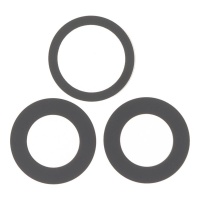Repair parts iPhone 16 Pro Max
Repair parts iPhone 16 Pro Max



Receive it on wednesday 31 de december

Receive it on wednesday 31 de december

Receive it on wednesday 31 de december

Receive it on wednesday 31 de december

Receive it on wednesday 31 de december



Receive it on wednesday 31 de december

Receive it on wednesday 31 de december

Receive it on wednesday 31 de december

Receive it on wednesday 31 de december

Receive it on wednesday 31 de december

Receive it on wednesday 31 de december

Receive it on wednesday 31 de december












Receive it on wednesday 31 de december

Receive it on wednesday 31 de december

Receive it on wednesday 31 de december










Your Ultimate Guide to iPhone 16 Pro Max Spare Parts: Keep It Flawless with iLevante.com! 🛠️✨
The iPhone 16 Pro Max has arrived to redefine mobile excellence, but even tech giants can need a tune-up. Whether due to an unfortunate accident or the natural wear and tear of daily use, finding quality spare parts for your iPhone 16 Pro Max is crucial. At iLevante.com, we not only offer you the parts you need but also the information to make the best decision. Get ready to dive into the world of repairing and maintaining your flagship device!
🚀 iPhone 16 Pro Max: A Look at the Tech Beast
Before we talk about repairs, let's remember why the iPhone 16 Pro Max is an engineering marvel. This powerhouse isn't just a mobile phone; it's a statement of intent from Apple, combining power, design, and an unparalleled user experience.
Key Features Defining the Giant
- Premium Design and Materials: Featuring a robust titanium structure (available in finishes like Black Titanium, White Titanium, Natural Titanium, and Desert Titanium), a front protected by the ultra-resistant latest-generation Ceramic Shield, and an elegant textured matte glass back, the iPhone 16 Pro Max is as durable as it is attractive.
- Dazzling Display: Immerse yourself in its 6.9-inch Super Retina XDR OLED display, with ProMotion technology and adaptive refresh rates up to 120Hz, Dynamic Island, and an Always-On feature. Its resolution is 2868 \times 1320 pixels at 460 ppi, offering vibrant colours and spectacular brightness even outdoors (up to 2000 nits).
- Immense Power: At its heart beats the new and ultra-powerful A18 Pro chip, with a 6-core CPU (2 performance and 4 efficiency cores), a 6-core GPU, and a 16-core Neural Engine, ready for the most demanding tasks and the most advanced artificial intelligence.
- Revolutionary Camera System: A Pro camera system that redefines mobile photography. It includes a 48MP Main (Fusion) camera with second-generation sensor-shift optical image stabilisation, a 48MP Ultra-Wide camera, and a 12MP Telephoto lens with 5x optical zoom (120 mm) and tetraprism design. It also features a LiDAR scanner for improved focus and AR experiences. It allows ProRes video recording up to 4K at 120 fps with external recording and spatial video.
- Cutting-Edge Connectivity: Equipped with Wi-Fi 7 (802.11be) for unprecedented wireless speeds, 5G (sub-6 GHz and mmWave), Bluetooth 5.3, and a USB-C port supporting USB 3 (up to 10Gb/s) and DisplayPort for ultra-fast data transfer and video output.
- Long-Lasting Battery: A lithium-ion battery with a capacity of 4685 mAh (18.17 Wh), designed to keep up with your pace, offering up to 33 hours of video playback.
- Other Star Features: Face ID for secure authentication, MagSafe wireless charging up to 25W, and the new customisable Action Button for quick access to your favourite functions.
Common Issues Leading to a Search for Spare Parts
Despite its robustness, the iPhone 16 Pro Max is not indestructible. The most common problems that lead users to look for spare parts are:
- Drops and Impacts: These are the number one cause of broken screens and cracked back covers. The Ceramic Shield helps, but it's not miraculous.
- Battery Wear: Over time, battery capacity decreases, affecting duration and performance.
- Charging Port Damage: Constant use or dirt ingress can damage the USB-C port.
- Camera Problems: Lenses can get scratched or broken after a fall, affecting photo quality.
- Button or Speaker Failures: Continuous use can lead to buttons becoming unresponsive or speakers sounding distorted.
- Overheating: Although sometimes a software issue, persistent overheating can indicate a hardware failure, such as a faulty battery.
At iLevante.com, we understand these problems and offer you the best spare parts for the iPhone 16 Pro Max so you can restore it to its original glory.
📱 Screens for iPhone 16 Pro Max: Recover Dazzling Clarity
The screen is undoubtedly one of the most vital components and also one of the most exposed to damage. A broken or faulty screen can completely ruin the user experience of your iPhone 16 Pro Max. But don't worry! At iLevante.com, we have the perfect solution for you.
Types of Replacement Screens Available at iLevante.com
Understanding the differences between the types of replacement screens will help you choose the one that best suits your needs and budget for your iPhone 16 Pro Max, which comes with a top-quality OLED screen from the factory.
Technical Note: The iPhone 16 Pro Max uses a screen with OLED (Organic Light Emitting Diode) technology. This means that each pixel emits its own light, allowing for true blacks (pixels turned off) and infinite contrast, as well as more vibrant colours and lower power consumption compared to traditional LCD screens.
-
Original Screens (Apple Service Pack or Refurbished Original):
- Pros: They are the highest quality option. They offer colour reproduction, brightness, contrast, viewing angles, and touch response identical to the screen that came with your iPhone from the factory. They maintain all technologies like ProMotion 120Hz and, if the IC chip from the original screen is correctly transferred or reprogrammed, also True Tone. "Refurbished Original" screens usually have the original Apple OLED panel, with the outer glass replaced if it was damaged, keeping the visual quality intact.
- Cons: They are usually the most expensive option.
- iLevante Recommendation: If you're looking for perfection and don't mind the investment, this is your screen.
-
Aftermarket OLED Screens (Soft OLED and Hard OLED): These are screens manufactured by third parties using OLED technology.
- Soft OLED: These use a flexible plastic substrate, similar to Apple's original OLED screens.
- Pros: They are the best aftermarket alternative to originals. They offer excellent colour quality, contrast, and viewing angles. Being flexible, they are more durable and impact-resistant than Hard OLEDs, and their fit in the phone's chassis is usually better and slimmer. The visual experience is very close to the original.
- Cons: They are more expensive than Hard OLEDs and LCDs.
- iLevante Recommendation: An excellent option if you're looking for a balance between premium quality and a more accessible price than the original.
- Hard OLED: These use a rigid glass substrate.
- Pros: They offer the advantages of OLED technology (good contrast, pure blacks) at a more economical price than Soft OLEDs or originals.
- Cons: They are significantly more fragile than Soft OLEDs and originals; an impact or pressure can damage them more easily. The bezels may be slightly wider, and the overall fit not as perfect. Image quality, though good, is usually a step below Soft OLEDs.
- iLevante Recommendation: A viable option if budget is a major constraint, but be aware of its compromises in durability.
- Soft OLED: These use a flexible plastic substrate, similar to Apple's original OLED screens.
- AMOLED Screens: AMOLED (Active Matrix Organic Light Emitting Diode) is, in fact, the type of OLED technology used in high-end iPhones like the 16 Pro Max. Therefore, when we talk about original or good quality aftermarket OLED screens for this model, we are implicitly referring to screens with AMOLED technology.
-
INCELL LCD Screens:
- Pros: They are one of the most economical options on the market.
- Cons: They represent a significant drop in quality compared to the original OLED screen. Colours are less vibrant, blacks are not as deep (they tend to be greyish), viewing angles are more limited, and brightness is usually lower. They consume more energy, are thicker (which can affect the fit in the phone and aesthetics), and are generally less durable. They may present touch sensitivity issues or lag.
- iLevante Recommendation: We do not recommend this type of screen for a premium device like the iPhone 16 Pro Max, as the difference in visual and tactile experience is very noticeable and detracts from the phone's capabilities.
-
TFT LCD Screens:
- Pros: They are usually the cheapest of all options.
- Cons: They offer the lowest image quality. Dull colours, very poor viewing angles, low brightness, and touch response that can be deficient. They are the furthest from the original experience.
- iLevante Recommendation: Like INCELL screens, we strongly advise against TFT LCD screens for the iPhone 16 Pro Max. The degradation in quality is too great.
Quick Guide to Changing the iPhone 16 Pro Max Screen (Advanced Level)
Attention! Replacing the iPhone 16 Pro Max screen is a delicate and complex task. It requires patience, precision, and the right tools. If you don't have prior experience in mobile phone repair, we strongly recommend seeking professional technical service. A mistake could damage other vital components of your device.
If you feel confident and have the tools, here are some basic steps:
- Preparation: Turn off your iPhone completely. For safety, it's advisable for the battery to be below 25%. Prepare a clean, well-lit, and organised workspace.
- Necessary Tools: You'll need a precision screwdriver kit (with Pentalobe P2, Phillips #000, and Tri-point Y000 bits), a suction cup, plastic opening picks, a plastic spudger, a heat gun or hairdryer, tweezers, and new adhesive for the screen frame.
- Remove Bottom Screws: Using the Pentalobe screwdriver, remove the two screws located on either side of the USB-C port.
- Heat the Edges: Gently and evenly apply heat around the edges of the screen with the heat gun or hairdryer. This will soften the adhesive sealing it to the chassis.
- Open the Screen: Place the suction cup near the bottom edge of the screen and gently pull upwards to create a small gap. Insert a thin plastic pick into this gap and carefully slide it along all edges to cut the adhesive. Recent iPhones usually open like a book, pivoting from the left edge (when looking at the phone from the front). Don't open it abruptly! There are delicate flex cables connecting the screen to the motherboard.
- Disconnect the Battery: This is the MOST IMPORTANT step for safety. Once the screen is open enough, locate the battery connector (usually covered by a small metal plate). Remove the screws from the plate, lift it, and disconnect the battery using a plastic spudger. ALWAYS disconnect the battery first and connect it last when reassembling.
- Disconnect Screen and Sensor Cables: Locate the connectors for the screen and the front sensor assembly (TrueDepth camera, earpiece speaker, etc.). They are usually under other metal plates. Remove the screws and plates, and very carefully disconnect each flex cable using the spudger.
- Transfer Components (CRITICAL Step!): In most cases, the earpiece speaker and front sensor assembly (which includes essential components for Face ID) must be transferred from your old screen to the new one. This process is extremely delicate. If you damage any of these components, Face ID may stop working permanently. Follow a model-specific guide to the letter.
- Connect the New Screen: Connect the flex cables of the new screen and any components you've transferred to the motherboard. Ensure the connectors fit well (you should feel a slight "click").
- Connect the Battery and Test: Reconnect the battery. Before sealing the phone, turn it on and thoroughly test the new screen: touch response across the entire surface, image quality, brightness, colours, and very importantly, verify that Face ID and True Tone (if applicable and the IC has been correctly transferred/reprogrammed) are working.
- Seal the Device: If everything works correctly, turn off the iPhone and disconnect the battery again. Clean off any old adhesive residue from the chassis. Apply the new screen frame adhesive. Carefully close the screen, ensuring it fits well on all sides. Reinstall the bottom Pentalobe screws.
The Importance of Component Transfer and Apple's Serialisation
Biometric functions like Face ID are intrinsically linked to the original components of the TrueDepth system (front camera, dot projector, infrared camera) found in the screen assembly. If these components are damaged during the transfer from the old screen to the new one, or if a replacement assembly that is not compatible or not correctly calibrated is used, Face ID may stop working.
Furthermore, Apple implements component serialisation. This means the iPhone "knows" the serial number of its original screen, battery, etc. When installing a new part, even an original Apple part obtained outside its authorised repair channels, the operating system (iOS) may display warning messages like "Unable to verify this iPhone has a genuine Apple display" or "Unknown Part" in Settings. Although the screen may function perfectly, this message can appear. In some cases, features like True Tone (which adjusts the screen's white balance to ambient light) or even ProMotion might be affected if the screen's microcontroller is not reprogrammed, a process requiring specialised tools.
It is crucial for you as a user to be aware of these implications. At iLevante.com, we strive to offer the highest quality spare parts, but Apple's serialisation policy is beyond our control. A DIY repair or one done at an unauthorised workshop can have these consequences. Make sure you are well-informed!
🔋 iPhone 16 Pro Max Battery: Performance and Replacement
The battery is the energy heart of your iPhone 16 Pro Max, allowing you to enjoy all its incredible features for hours. But, like all rechargeable components, its performance diminishes over time and with charge cycles. Don't let a worn-out battery slow down your day!
iPhone 16 Pro Max Battery Specifications
The iPhone 16 Pro Max is equipped with an internal rechargeable lithium-ion (Li-ion) battery. According to specifications, it has a capacity of 18.17 Wh, which translates to approximately 4685 mAh. This is a generous capacity, designed to support the large ProMotion OLED display, the powerful A18 Pro chip, and the advanced camera system. Apple estimates up to 33 hours of video playback on a full charge, although actual duration will always depend on your usage patterns.
Faulty Battery? How to Know and What to Do
Identifying a faulty or degraded battery in time can save you a lot of trouble. Pay attention to these signs:
- Drastic Reduction in Duration: If you notice the battery drains much faster than before with the same usage.
- Unexpected Shutdowns: The iPhone suddenly turns off, even when the battery indicator shows there's still charge left. This is a classic symptom.
- Only Works When Plugged In: The phone turns off as soon as you disconnect it from the charger.
- Erratic Battery Percentage: The charge percentage jumps sharply (e.g., from 50% to 10% in a few minutes) or decreases non-linearly.
- Excessive Overheating: It's normal for the phone to get a little warm when charging or using demanding apps, but excessive and constant heat, especially during charging, can indicate a battery problem.
- Physical Swelling: In severe cases, a faulty battery can swell. This can cause the screen to detach from the chassis or the back cover to bulge. DANGER! If you detect swelling, stop using the phone immediately and seek a battery replacement, as there's a risk of leakage or even fire.
Diagnosis from iOS Settings:
Your iPhone offers tools to check the battery status:
- Go to Settings on your iPhone.
- Tap on Battery.
- Select Battery Health & Charging.
Here you will find crucial information:
- Maximum Capacity: This percentage indicates your battery's current capacity compared to when it was new. Over time, this number will decrease. Generally, if the maximum capacity drops below 80%, Apple considers the battery to be significantly degraded and recommends service.
- Peak Performance Capability: This section informs you if your battery can still supply the necessary power for the iPhone's maximum performance. If the battery is severely degraded, iOS might apply "performance management" (known as throttling) to prevent unexpected shutdowns. If you see a message here indicating that performance is being managed, it's a clear sign that the battery needs attention.
- Service Messages: In some cases, iOS will display an explicit message recommending battery replacement.
Battery Replacement: New Life for Your iPhone
Replacing the battery can restore your iPhone 16 Pro Max's autonomy and performance to like-new condition. Although the opening process is similar to screen replacement, there are specific details.
General Battery Replacement Guide (Advanced Level):
- Follow the screen opening steps (power off, Pentalobe screws, heat edges, open carefully).
- Disconnect the battery FIRST, as always.
- The iPhone battery is attached to the chassis with elastic adhesive strips. Locate the tabs of these strips (usually at the battery edges). Pull them slowly and steadily at a low angle. If done correctly, the strips will come out whole, releasing the battery.
- Caution! These adhesive strips can break easily. If this happens, you'll have to pry the battery up very carefully. Use a plastic tool and avoid puncturing or bending the battery at all costs, as it could catch fire. Do not pry against the motherboard.
- Once the old battery is removed, clean any adhesive residue.
- Place the new adhesive strips on the new battery (or in the chassis, depending on the design) and position the new battery in place.
- Connect the battery, test power-on and basic functions, then proceed to close and seal the phone as described in the screen section.
Additional Tools: Besides the screen opening tools, you'll need specific adhesive strips for the iPhone 16 Pro Max battery.
OEM No-Logo Batteries: Are They Like Originals?
Understanding OEM Batteries and Apple's Serialisation
What are OEM no-logo batteries? The term OEM means "Original Equipment Manufacturer." In the context of iPhone spare parts, an OEM "no-logo" battery refers to a battery that, theoretically, has been manufactured by the same company (or one with equivalent quality standards) that produces batteries for Apple, or that meets Apple's exact specifications, but does not carry the Apple logo and is not distributed through Apple's official repair channels.
Quality: If sourced from a trusted supplier like iLevante.com, these batteries can be of very high quality, offering performance and capacity virtually identical to an original Apple battery. However, it's important to be selective with the supplier, as quality in the spare parts market can vary.
The "Non-Genuine Battery" Message and Battery Health: Starting with certain iPhone models (like the iPhone XR and XS onwards), Apple implemented a "serialisation" system for batteries. This means the iPhone's motherboard is "paired" with the serial number of its original battery. If you install a new battery, even an excellent quality OEM one or an original Apple battery taken from another iPhone, the operating system (iOS) will detect that it's not the original paired battery and will display a message in Settings > Battery saying something like: "Unable to verify this iPhone has a genuine Apple battery. Health information not available for this battery".
This message may appear on the lock screen for a few days and remain in the battery settings. It's crucial to understand that this warning does NOT necessarily mean the battery is of poor quality or dangerous, especially if you've purchased a reputable OEM battery. It's a measure implemented by Apple to have greater control over repairs and, potentially, to encourage the use of its authorised repair services, which are usually more expensive.
The main functional consequence of this message is that the "Battery Health" section in Settings will not display the maximum capacity percentage of the replacement battery. The phone will function and charge normally, but you won't be able to see that specific degradation metric through the iOS software.
At iLevante.com, we understand this can cause doubts. Therefore, we ensure we offer the highest quality batteries possible and inform you transparently about these system messages. Your iPhone 16 Pro Max will work perfectly with one of our quality replacement batteries, giving it a new lease on life full of energy!
🛡️ iPhone 16 Pro Max Back Covers: Aesthetics and Protection
The back cover of your iPhone 16 Pro Max is not just a design element; it's a crucial protective barrier. Made of textured matte glass and framed in titanium, it not only gives it that characteristic premium look but also protects the delicate internal components and is essential for MagSafe wireless charging.
A broken or cracked back cover is not just unsightly. It can be uncomfortable and even dangerous to the touch due to sharp glass edges. Furthermore, it seriously compromises the device's water and dust resistance (although no unofficial repair can guarantee the restoration of original water resistance) and can leave internal components, like the wireless charging coil or the battery itself, exposed to further damage.
Back Cover Replacement Process: What You Need to Know
Important Warning! Replacing the glass back cover of an iPhone is one of the most difficult and time-consuming repairs. The adhesive Apple uses is extremely strong, and the glass tends to shatter into many small fragments.
- Complexity: Very high. Requires a lot of patience, proper tools, and careful handling to avoid damaging other components.
-
Extraction Methods:
- Manual with Heat (DIY): This method involves using a heat gun to apply constant and controlled heat to the back cover, softening the adhesive. Then, with prying tools (usually thin and sturdy metal ones) and a lot of patience, the glass pieces are removed one by one. It's a very laborious process, and there's a high risk of damaging flex cables, the wireless charging coil, the battery, or other components if not done with extreme care. It's essential to wear safety glasses and gloves.
- Laser Machine (Professional): Specialised repair shops often use laser machines designed specifically for this purpose. The laser burns and weakens the adhesive holding the glass to the chassis, allowing for much cleaner, faster, and safer removal of the glass fragments for internal components. This equipment is expensive and not available to the average user.
-
Additional Considerations:
- Component Transfer: The MagSafe wireless charging coil, LED flash module, rear microphone, and sometimes other small brackets or antennas are attached to the inside of the original back cover. These components must be transferred with utmost care to the new back cover.
- Replacement Adhesive: It's vital to use high-quality, specific adhesive for the iPhone 16 Pro Max back cover to ensure a strong, durable bond and to try to maintain the device's hermeticity as much as possible.
- Thorough Cleaning: Before placing the new cover, it's essential to meticulously clean the phone's chassis of all old glass and adhesive remnants.
- Tools (for the manual method): Heat gun, safety glasses, cut-resistant gloves, thin and sturdy metal prying tools, plastic spudgers, suction cup (can help in some cases), tweezers, a new back cover for iPhone 16 Pro Max (ideally with pre-installed adhesive), and possibly additional liquid adhesive specific for mobile phones.
Due to the high difficulty and risk, for most users, if the back cover of the iPhone 16 Pro Max breaks, the most advisable option is to go to a qualified professional technical service.
⚙️ Essential Spare Parts for Your iPhone 16 Pro Max at iLevante.com
At iLevante.com, we pride ourselves on offering a curated selection of high-quality spare parts for your iPhone 16 Pro Max. We know that every component is vital, and that's why we provide you with the necessary parts to restore the full functionality and flawless aesthetics of your device. Below, we detail some of the most sought-after spare parts and their importance:
Large Magnetic Ring for MagSafe (iPhone 16 Pro and 16 Pro Max)
Detailed Function: This is not an externally added accessory, but the internal magnet assembly that forms the heart of your iPhone's MagSafe system. This ring is carefully positioned inside the phone, usually adhered to the inner face of the back cover or the chassis itself. Its design is crucial for allowing precise magnetic alignment with MagSafe chargers and accessories. This perfect alignment is what ensures efficient wireless charging (the iPhone 16 Pro Max supports up to 25W with a 30W or higher adapter) and a firm, secure attachment of accessories like MagSafe wallets, external batteries, or car mounts.
Importance and Failure Symptoms: If the internal magnetic ring is damaged (e.g., due to a strong impact, a poorly executed back cover repair where the original ring is not transferred or is damaged, or by overheating that weakens the magnets), MagSafe functionality will be compromised. Symptoms include:
- The iPhone does not recognise the MagSafe charger or does not start charging when placed on it.
- MagSafe wireless charging is intermittent, constantly connecting and disconnecting.
- The MagSafe charger or the back of the iPhone heats up excessively during charging attempts (beyond the normal heat expected in wireless charging).
- MagSafe accessories (wallets, stands) do not align correctly, attach very weakly, or fall off easily.
Replacement: Replacing this component involves opening the phone (usually by removing the back cover) and adhering the new magnet assembly in the exact position of the original. It's a fundamental spare part if the back cover is changed and the original ring is damaged or cannot be transferred intact. Since MagSafe is not just a charging method but an entire ecosystem of accessories that enhances the iPhone's versatility, keeping this ring in perfect condition is key to enjoying the full "Pro" experience offered by the iPhone 16 Pro Max.
WiFi Antenna Flex for iPhone 16 Pro Max
Detailed Function: The iPhone 16 Pro Max is at the forefront of connectivity with its support for Wi-Fi 7 (802.11be). This new generation of Wi-Fi promises significantly higher transfer speeds, lower latency, and better performance in congested environments. The Wi-Fi antenna, a physical part inside the phone, connects to the logic board via a delicate flexible cable (flex). This assembly is responsible for transmitting and receiving the radio frequency signals that allow connection to Wi-Fi networks.
Common Problems and When to Replace It: A faulty Wi-Fi antenna or its flex cable can cause great frustration. Symptoms indicating a possible failure include:
- Persistently weak or unstable Wi-Fi connection, even when you are close to the router and other devices work fine.
- Wi-Fi download or upload speeds are much slower than they should be according to your internet plan and router.
- The iPhone does not detect any available Wi-Fi networks, or it detects them but cannot connect, or it disconnects frequently for no apparent reason.
- In some iPhone designs, the Wi-Fi antenna may be integrated or interdependent with the Bluetooth antenna, so Wi-Fi problems might be accompanied by Bluetooth connectivity failures.
- Visible physical damage to the antenna flex cable, which can occur during a previous repair if not handled carefully. Flex cables are very sensitive to tears, pinches, or damage to their connectors.
Relevance of the Spare Part: In a hyper-connected world, poor Wi-Fi functionality turns a high-end smartphone into a limited device. Replacing a faulty Wi-Fi antenna is essential to restore one of the most basic and used functions of the iPhone.
Rear Camera Bezel for iPhone 16 Pro and 16 Pro Max
Function: The rear camera bezel (or frame) is that structure, usually metal or reinforced glass, that surrounds and protects the multiple advanced lenses of your iPhone 16 Pro Max's camera system. These lenses are covered by sapphire crystal for greater scratch resistance, but the bezel is the first line of defence against direct impacts.
When to Replace It:
- If the bezel is visibly dented, deformed, or has deep scratches as a result of a fall or impact.
- A damaged bezel is not only an aesthetic problem but can also compromise the structural integrity of the camera module. It could allow dust or moisture to enter towards the lenses or, worse, leave the lenses themselves more vulnerable to cracking with a minor impact.
- Aesthetically, a bezel in poor condition detracts from the premium appearance of your iPhone.
Side Buttons (Volume, Action, Power) for iPhone 16 Pro / 16 Pro Max
Function: These physical buttons are your direct interface for essential functions: adjusting volume, activating/deactivating silent mode or executing custom functions (thanks to the new Action Button), and turning on, off, or locking your device.
Common Problems:
- Buttons that feel stuck, "sticky," or don't offer the characteristic "click" when pressed.
- Buttons that do not register the press, i.e., do not execute any action.
- Visible physical damage to the external button caps themselves.
Rear Camera Lenses for iPhone 16 Pro / 16 Pro Max
Detailed Function: Not to be confused with the entire camera module. The "rear camera lenses" we refer to here are the protective sapphire crystal covers that sit over each of the optics of the iPhone 16 Pro Max's advanced camera system. Their function is to protect the sensitive sensors and internal optics from scratches, dust, and impacts, without degrading image quality.
When to Replace Them:
- If one or more of these lens covers are visibly cracked, broken, or have deep scratches.
- Severe cracks or scratches on these covers will cause unwanted artefacts in your photos and videos, such as anomalous lens flare, blurry areas, general loss of sharpness, or dark spots.
- A broken lens is an entry point for dust and moisture, which can permanently damage the internal camera module, a much more expensive repair.
Replacement and Differentiation: Fortunately, in many cases, only this protective cover is damaged and not the internal camera module. These lens covers can be purchased and replaced individually. The process, although delicate, involves carefully removing all fragments of the broken lens and old adhesive (sometimes gentle heat is used to facilitate this), thoroughly cleaning the area so that no particles remain, and then precisely adhering the new replacement lens. It's crucial not to touch or damage the camera module underneath.
It is vital for the user to understand the difference: replacing a lens cover is a relatively inexpensive and accessible repair (though it requires precision). Replacing an entire camera module (which includes the sensor, internal optics, and associated electronics) is a much more complex and costly repair. At iLevante.com, we help you identify the exact spare part you need.
Charger for iPhone 16 35W USB-C Type with White Cable
Features: Although the iPhone 16 Pro Max does not include a charger in the box (following Apple's environmental policy), the company offers options like the 35W Dual USB-C Port Compact Power Adapter or a similar version with a single USB-C port. These chargers are fully compatible with the iPhone 16 Pro Max and allow you to take advantage of its fast charging capability.
Importance: To charge your iPhone 16 Pro Max efficiently and safely, it is advisable to use an original Apple charger or a certified good quality third-party one. The iPhone 16 Pro Max supports fast charging, capable of reaching approximately 50% charge in about 30 minutes when using a 20W or higher power adapter. A 35W charger like the one mentioned is more than sufficient for this and even allows charging another device simultaneously if it's the dual-port version.
USB-C Cable: Don't forget the importance of the cable. You'll need a USB-C to USB-C cable. As with the adapter, it's recommended to use original Apple cables or those with MFi (Made for iPhone) certification to ensure compatibility, device safety, and optimal charging speed.
At iLevante.com, you can find options for compatible and quality chargers and cables for your iPhone 16 Pro Max.
🔩 Other Key Spare Parts to Keep Your iPhone 16 Pro Max at 100%
Beyond the components that are most frequently damaged, like screens and batteries, your iPhone 16 Pro Max houses a complex network of internal parts that may also need attention. A failure in any of them can significantly affect your user experience.
USB-C Charging Port: Vital Connection
Multifaceted Function: The iPhone 16 Pro Max features a USB-C port, which not only serves to charge the device but also for high-speed data transfer (compatible with USB 3, offering speeds up to 10Gb/s) and for video output via DisplayPort. This versatility makes it an absolutely essential component.
Common Problems and Consequences:
- Wear from Continuous Use: Repeatedly connecting and disconnecting the cable can cause looseness or wear on the internal contacts.
- Bent or Broken Pins: Forcing or incorrectly inserting the cable can damage the delicate pins inside the port.
- Accumulation of Dirt and Lint: It's very common for dirt, dust, or pocket lint to accumulate inside the port, preventing a proper connection.
- Liquid Damage: Exposure to liquids can corrode contacts and damage the port's electronics.
- Failure Symptoms: Inability to charge the battery, intermittent charging, the computer does not recognise the iPhone, slow data transfer speeds, loose or unstable cable connection. In previous models like the iPhone 15, it has been documented that a faulty charging port or its associated flex cable can even cause random device reboots.
Charging Port Replacement: The USB-C port in iPhones is usually integrated into a larger flexible cable (flex) assembly, which often also includes the bottom microphones and sometimes other components like antenna contacts. Therefore, its replacement is not simply changing the metal connector, but this entire assembly. It is considered a complex repair that requires considerable disassembly of the lower part of the phone, often including the removal of the logic board or at least partially lifting it to access the flex connectors. Given the criticality of the USB-C port for multiple essential functions and the complexity of its replacement, a failure here is a serious problem that needs a precise solution.
Speakers (Earpiece and Main/Bottom): Let the Music (and Calls) Play On
Function: Your iPhone 16 Pro Max features a stereo speaker system. The earpiece speaker, located at the top front (often integrated into the notch or Dynamic Island), is what you use to listen during phone calls. The main loudspeaker, usually located on the bottom edge of the phone, next to the USB-C port, is used for music playback, videos, ringtones, and the speakerphone function in calls. Together, these speakers provide an immersive stereo sound experience.
Common Problems:
- Distorted sound, crackling, or "tearing," especially at high volumes.
- Very low or completely absent overall volume from one or both speakers.
- During calls, you can't hear the other person (earpiece failure) or they can't hear you well if you use speakerphone (could be the main speaker or microphone).
- These problems can be caused by dirt or debris accumulation in the speaker grilles, liquid damage, or an internal failure of the speaker component itself or its flex connection.
- The earpiece speaker is often integrated with the front sensor assembly (which includes Face ID components). Its replacement requires great care to avoid damaging these critical sensors.
- The main bottom loudspeaker is generally a more independent module, but accessing it also requires opening the phone and disconnecting other components.
Front Camera (TrueDepth System): Selfies, Video Calls, and Face ID
Maximum Caution with Face ID! The TrueDepth front camera system is one of the most sophisticated and sensitive components of your iPhone 16 Pro Max.
Detailed Function: The 12MP front camera of the iPhone 16 Pro Max is not just for taking stunning selfies or making crisp video calls. It's an integral part of the complex TrueDepth system, which is the technology behind Face ID, Apple's facial recognition system. This system includes not only the RGB camera but also an infrared camera, a dot projector, and an infrared illuminator, all working together to map your face in 3D. It also enables features like Animojis and Memojis.
Common Problems:
- Face ID not working or working intermittently (message "Face ID not available," "Try setting up Face ID later").
- The camera app does not open in front mode, shows a black image, or freezes.
- Photos or videos taken with the front camera are blurry, stained, or of poor quality.
- Problems with Portrait mode on the front camera.
Replacement and Crucial Considerations about Face ID: Replacing the front camera assembly (or any of the TrueDepth system components) is one of the most delicate repairs with the greatest implications. Apple cryptographically "pairs" the TrueDepth system components with the specific logic board of each iPhone. If any of these components are damaged and replaced, or if the assembly is replaced incorrectly, even using an original Apple part, Face ID may stop working permanently.
To restore Face ID functionality after a hardware replacement of the TrueDepth system, calibration by Apple or an Apple Authorised Service Provider using proprietary tools and software is generally required. iOS may display messages like "A problem was detected with the TrueDepth camera. Face ID has been disabled" or "Unknown Part" if it detects an unpaired component or an unauthorised repair. Replacement tutorials exist, but the risk is high.
From iLevante.com's perspective, it is our duty to inform you with full transparency: if you need to replace the front camera and want to ensure the continuity of Face ID, the safest option is to go to an official Apple repair channel. If you opt for a third-party spare part, you must be aware of the high risk of losing Face ID functionality.
Taptic Engine: Feel the Interaction
Function: The Taptic Engine is not just a simple vibration motor. It's a linear actuator that produces the precise, nuanced, and context-sensitive haptic feedback that is so characteristic of the iPhone experience. From a slight tap when interacting with a UI element to a more intense vibration for a notification, the Taptic Engine enriches the way you feel your device.
Common Problems:
- Very weak or barely perceptible vibration.
- Excessively noisy vibration, with rattles or strange buzzing sounds.
- Erratic or intermittent vibration.
- Total absence of vibration or haptic feedback.
Various Internal Flex Cables (Proximity, Wireless Charging, Buttons, etc.)
Function and Importance: Inside your iPhone 16 Pro Max, an intricate network of flexible cables (flex) connects a multitude of peripheral components to the main logic board. These include, but are not limited to, the proximity sensor (which turns off the screen when you bring the phone to your ear), volume and power buttons, the NFC antenna (for Apple Pay), the MagSafe wireless charging coil, and many other small sensors and components.
Sensitivity and Problems Arising from Damage: These flex cables are extremely thin and delicate. They can be easily damaged during the disassembly or assembly of other components if not handled with extreme care (e.g., by being pinched, torn, excessively bent, or if their connectors are damaged). A damaged flex can cause failures in the component it's connected to or, in some cases, more widespread and seemingly unrelated problems. For example, in the iPhone 15, it has been reported that damage to the charging port flex cable or the wireless charging flex can cause the phone to restart randomly every few minutes, generating specific error codes in the system's panic logs.
Replacement: If a specific flex cable is identified as the cause of a problem, that particular flex must be replaced. This can vary in complexity from relatively simple to very involved, depending on what other components need to be disassembled to access it.
At iLevante.com, we have a variety of these flex cables to ensure that every function of your iPhone 16 Pro Max can be restored.
🛠️ General Repair Guide: Tips for DIYers
Embarking on repairing your own iPhone 16 Pro Max can be a rewarding experience and a way to save money. However, it's a task that requires patience, precision, and the right tools. It's not for the faint-hearted!
Before You Start, Read This Carefully!
- Research Thoroughly: Before touching a single screw, watch multiple repair guides (both video and written) that are SPECIFIC to the iPhone 16 Pro Max and the particular repair you're undertaking. Sites like iFixit.com and YouTube channels dedicated to repairs are excellent resources. Compare multiple sources.
- Assess Your Skill and Patience: Be honest with yourself. Do you have prior experience with electronic repairs? Are you a patient and meticulous person? Some repairs (like the screen or battery) are more accessible for advanced beginners, while others (like the back cover or soldered components) are extremely complex. A mistake can be very costly and irreversibly damage your device. If you don't feel 100% confident, it's much better to go to a professional.
- Warranty: Keep in mind that opening your iPhone yourself will void any remaining Apple warranty.
- BACKUP!: This step is not optional. ALWAYS perform a full backup of your iPhone (via iCloud or to a computer) before starting any type of repair. Unexpected things happen.
- Discharge the Battery: For your safety and the device's, it is highly recommended that your iPhone's battery be discharged below 25% before you begin. A fully charged lithium-ion battery can catch fire or explode if accidentally punctured during the repair.
Essential Tools Recommended by iLevante.com
Having the right tools is half the battle. For most iPhone 16 Pro Max repairs, you'll need:
- Precision Screwdriver Kit: Indispensable! You'll need specific bits:
- Pentalobe P2 (0.8mm): For the two external screws located on either side of the USB-C port.
- Phillips #000 (PH000): For many internal screws holding plates and components.
- Tri-point Y000 (or Trident): For other internal screws, especially those holding the protective plates over screen and battery connectors.
- Other bits like Standoff might be needed for certain logic board screws. A good kit will cover these needs.
- Opening Tools:
- Suction Cup: To help lift the screen and create an initial small gap.
- Plastic Opening Picks: Thin and flexible, for sliding along the edges to cut the adhesive sealing the screen or back cover.
- Spudger (Plastic Pry Tool): An antistatic and non-conductive tool, essential for disconnecting flex cables and handling delicate components without causing short circuits.
- Heat Gun or Hair Dryer: To apply gentle, controlled heat to the edges of the screen or back cover, softening the waterproof adhesive and making opening easier.
- Precision Tweezers: Fine-tipped (straight and curved), ideally antistatic, for handling tiny screws and delicate flex cables.
- Magnetic Screw Mat or Organiser Tray: Absolutely crucial! iPhones contain dozens of screws of different sizes, lengths, and types. Mixing them up or placing an incorrect screw in the wrong hole can permanently damage the logic board. A magnetic mat with a phone diagram or a tray with compartments will help you keep them organised.
- Antistatic Gloves and/or Antistatic Wrist Strap: To protect sensitive electronic components from potential damage by electrostatic discharge (ESD) from your body.
- Safety Glasses: Especially important if you're working with broken glass (screen or back cover).
- Replacement Frame Adhesive: If you open the screen or back cover, the original adhesive seal that provides some water and dust resistance will be broken. You'll need pre-cut adhesive strips specific to the iPhone 16 Pro Max to try to restore this seal as best as possible when closing the device.
Common General Steps in Repairs (Extreme Caution!)
Although each repair has its specifics, many steps are common :
- Turn Off the Device: Ensure it's completely powered off.
- Remove External Screws: Usually, the two Pentalobe screws located on either side of the charging port.
- Soften the Adhesive: Apply gentle, even heat to the edges of the screen (or back cover, depending on the repair). Do not overheat a specific area.
- Separate the Screen or Back Cover: Using a suction cup, create a small gap. Insert a plastic pick and carefully slide it around the edges to cut the adhesive. Open the screen or cover slowly, keeping in mind there will be flex cables connecting it to the mainboard. Don't pull abruptly!.
- Disconnect the Battery: Once you have access to the inside, THIS IS THE FIRST CONNECTOR YOU MUST DISCONNECT! Locate the battery connector (it's usually under a small protective metal plate), remove the plate's screws, and disconnect the battery using a plastic spudger. This prevents accidental short circuits. When reassembling, the battery will be the LAST connector you reconnect.
- Meticulous Screw Organisation: iPhone screws come in different sizes, lengths, and types. Mixing them up and placing an incorrect screw in the wrong hole CAN CAUSE IRREPARABLE DAMAGE TO THE LOGIC BOARD (e.g., by puncturing an internal layer). Use a magnetic mat with a diagram or take detailed photos of each screw's location.
- Handling Connectors and Flex Cables: They are extremely fragile. To disconnect them, use a plastic spudger to gently lift the connector's tab or the connector itself from its socket on the board. Never pull on the cables. To reconnect them, align them carefully and press gently until you feel or hear a slight "click." Do not force them.
- Component Transfer (if applicable): Some spare parts, like screens or back covers, may come "bare," meaning you'll have to transfer small components (like the front camera, earpiece speaker, sensors, MagSafe coil, flash, etc.) from the old part to the new one. This is often the most delicate and error-prone step.
- Test BEFORE Sealing Completely: Once you've connected the new spare part and reconnected the battery, turn on the iPhone and thoroughly test ALL functions related to the replaced part and the phone's general functions BEFORE applying new adhesive and completely closing the device. If something doesn't work, you'll have to reopen it and check the connections.
- Apply New Adhesive and Close: Thoroughly clean off old adhesive residue from the chassis and screen/cover. Apply the new frame adhesive precisely. Close the device, ensuring it fits correctly on all edges without forcing it. Reinstall the external Pentalobe screws.
💻 Hardware or Software? Common Confusing Problems
Not everything that fails is a broken part! From a repair technician's perspective, it's very common for users to arrive thinking they need a hardware replacement when the problem actually lies with the software (iOS, a conflicting app, or a bad configuration). Before rushing to buy a part from iLevante.com, consider these points and you could save time and money!
Common Symptoms That Can Be Caused by Software (and how to try to fix them)
-
Rapid Battery Drain:
- Possible Software Cause: An unoptimised iOS (especially after a recent update), an app consuming a lot of resources in the background, high-consumption settings enabled (max brightness, constant background app refresh, poor coverage forcing the antenna to work harder).
- Quick Software Fix:
- Go to `Settings > Battery` to see which apps are consuming the most power.
- Ensure your iPhone has the latest version of iOS and your apps are also updated (`App Store > Your Profile > Update All`).
- Reduce background activity: `Settings > General > Background App Refresh` (disable it for apps that don't need it).
- Restart your iPhone. If it persists, consider "Reset All Settings" (this does not erase your personal data, but it does reset network configurations, keyboard settings, etc.): `Settings > General > Transfer or Reset iPhone > Reset > Reset All Settings`.
- When to Consider a Battery Replacement: If the "Maximum Capacity" in `Settings > Battery > Battery Health & Charging` is below 80% or if iOS displays a service message, the battery is likely degraded and needs replacement.
-
Device Overheating:
- Possible Software Cause: Similar to battery drain, very demanding apps (games, video editing), bugs in iOS causing excessive processor (CPU) usage, or even a poor mobile signal forcing the modem to work harder.
- Quick Software Fix: Close heavy applications. Temporarily remove the phone case to help dissipate heat. Avoid using the phone in direct sunlight, especially while charging. Ensure iOS and apps are updated.
- When to Consider a Replacement (e.g., battery): If overheating is constant, occurs even with light use, and the battery is degraded, it could be a symptom of battery failure. In rare cases, it might be a logic board problem.
-
Slow Performance, Freezing, or "Lag":
- Possible Software Cause: iPhone storage nearly full (iOS needs free space to function efficiently), too many apps open in the background, a buggy iOS version, or a large amount of cache accumulated in the system or in apps like Safari.
- Quick Software Fix: Free up storage (`Settings > General > iPhone Storage`). Close apps you are not actively using. Restart the iPhone. Clear Safari cache (`Settings > Safari > Clear History and Website Data`). Update iOS to the latest version.
- When to Consider a Replacement: If slowness persists after these actions and the battery is very degraded ("throttling" may be active), it could be the battery. Logic board problems are rare but possible.
-
Apps Closing Unexpectedly (Crashes):
- Possible Software Cause: App incompatibility with the current iOS version, bugs within the app itself, or low available storage on the device.
- Quick Software Fix: Update the problematic app from the App Store. Update iOS. Try reinstalling the app (delete it and download it again). Free up storage space.
- When to Consider a Replacement: Usually a software issue. If it affects many apps and is accompanied by other symptoms, it could be something more profound.
-
Connectivity Problems (Wi-Fi or Bluetooth):
- Possible Software Cause: Sometimes temporary iOS failures, software conflicts, or corrupt network settings.
- Quick Software Fix: Toggle aeroplane mode on and off. Restart your iPhone and also your Wi-Fi router. Forget the Wi-Fi network and reconnect (`Settings > Wi-Fi > tap the 'i' next to the network > Forget This Network`). Reset network settings: `Settings > General > Transfer or Reset iPhone > Reset > Reset Network Settings` (this will erase all your saved Wi-Fi networks and passwords, as well as VPN and APN configurations).
- When to Consider an Antenna Replacement: If connectivity problems are persistent, occur on multiple networks where other devices work fine, and you have exhausted all software solutions, there might be a problem with the Wi-Fi/Bluetooth antenna or its flex cable.
-
Screen Unresponsive or Erratic Touch (sometimes):
- Possible Software Cause: A one-off software bug or system overload can cause the screen to stop responding temporarily or the touch to behave strangely.
- Quick Software Fix: Try force restarting your iPhone. The button combination varies by model, but generally involves quickly pressing and releasing the volume up button, then quickly pressing and releasing the volume down button, and finally pressing and holding the side button until the Apple logo appears.
- When to Consider a Screen Replacement: If the problem is persistent, occurs in specific areas of the screen, there is visible physical damage (cracks, stains), or a force restart doesn't fix anything, it's likely a hardware problem with the screen.
-
Camera Not Working, Freezes, or Shows Black Image:
- Possible Software Cause: It could be a "Screen Time" restriction enabled that limits camera access, a one-off software failure, or a conflict with another application.
- Quick Software Fix: Check for restrictions in `Settings > Screen Time > Content & Privacy Restrictions > Allowed Apps`. Restart your iPhone. Ensure iOS is updated. Close all apps and try the camera again.
- When to Consider a Camera Replacement: If the camera still doesn't work, shows artefacts, has focus problems that aren't solved by cleaning the lens, or there's visible physical damage to the lens, it could be a hardware problem with the camera module.
Basic Differential Diagnosis: Key Steps
- Restart Your iPhone: A simple restart solves a surprising number of minor software problems.
- Force Restart: If the phone is frozen or unresponsive, a force restart can help. Look up the specific button combination for the iPhone 16 Pro Max.
- Update iOS and Apps: Software updates (both for the operating system and individual apps) often include bug fixes and performance improvements.
- Check Available Storage: Nearly full storage (`Settings > General > iPhone Storage`) can cause a multitude of performance and stability problems. Try to keep at least 10-15% free space.
- Analyse When the Problem Started: Did it occur right after an iOS update? It could be a temporary bug introduced by the update that Apple might fix in a future patch. Did it happen after a drop or liquid exposure? In that case, it's much more likely to be a hardware problem.
- Sysdiagnose (for advanced users or technicians): iOS has a built-in tool called `sysdiagnose` that can generate detailed system logs. These logs can be analysed by technicians or sent to AppleCare to help diagnose complex software problems. It's not a tool for the average user, but it's good to know it exists.
The Cost of a Misdiagnosis: Avoid Unnecessary Expenses
Replacing a hardware part when the real problem is software not only represents an unnecessary expense of money and time for you but can also introduce new risks if the repair is not performed perfectly (like damaging other components or not sealing the device well). At iLevante.com, we want our customers to be well-informed. That's why we encourage you to always exhaust software solutions first. This can not only save you a repair but also reinforces your trust in us as an honest and helpful source of information. If the problem persists after trying these software solutions, then it's time to consider a quality hardware replacement.
Quick Diagnosis Table: Software or Hardware?
| Common Symptom | Possible Software Cause (and Quick Fix) | Indicator of Possible Hardware Problem (When to consider a replacement) |
|---|---|---|
| Rapid battery drain ⚡ | Apps consuming in background, iOS bug, bad configuration. Solution: Check usage by app, update iOS/apps, restart, reset settings. |
Battery health <80%, physical swelling, shutdowns with >20% charge remaining, no improvement after software solutions. |
| Overheating 🔥 | Demanding apps, iOS bug, charging in a warm environment. Solution: Close apps, remove case, avoid direct sunlight, update. |
Extreme overheating even with light use, burning smell, deformation, alongside other failures. |
| Slowness / Freezing 🐢 | Storage full, many apps open, iOS bug. Solution: Free up space, close apps, restart, update iOS, clear cache. |
Persistent slowness after optimising software, constant graphics failures, doesn't boot. |
| Connectivity Failures (Wi-Fi/Bluetooth) 📶 | iOS bug, software conflict, corrupt network settings. Solution: Restart iPhone/router, forget network, reset network settings. |
Problem persists on multiple networks/devices, hardware diagnostic test fails, visible physical damage to antenna (after opening). |
| Camera not working / Black image 📸 | Restriction activated, app/iOS bug. Solution: Check restrictions, restart, update iOS/camera app. |
Physical damage to lens/module, persistent spots on image, Face ID fails (for front camera), doesn't work after software solutions. |
| Charging port not working 🔌 | Dirt/lint in port, faulty cable/charger, software bug (rare). Solution: Clean port carefully (compressed air, non-metallic pick), try another cable/charger, restart. |
Visible physical damage to port pins, doesn't charge with any functional cable/charger, loose connection, random reboots (on some models). |
💡 Keep Your iPhone 16 Pro Max Like New with iLevante.com
The iPhone 16 Pro Max is undoubtedly a significant investment and an advanced technological companion that deserves to be looked after. Throughout this article, we've explored its impressive features, the most common hardware problems that can arise with use and time, and how you can identify and, in many cases, fix these issues, whether by purchasing high-quality spare parts or by first ruling out possible software problems.
We understand that facing a breakdown can be frustrating. However, with the right information and the appropriate components, bringing your device back to life is within your reach. The key lies in an accurate diagnosis and choosing spare parts that guarantee the compatibility and performance you expect from a device of this calibre.
The Importance of Choosing Quality Spare Parts at iLevante.com
When it comes to repairing your iPhone 16 Pro Max, the quality of the spare parts is paramount. Using low-quality parts can not only result in a poor repair but could also cause additional long-term damage. At iLevante.com, we are committed to offering you a wide range of spare parts for iPhone 16 Pro Max that meet high-quality standards. From OLED screens that will restore the vibrancy of your images, to batteries that will bring back your device's autonomy, through to smaller but equally crucial components like flex cables, cameras, or charging ports.
Choosing iLevante.com means opting for the peace of mind that comes from knowing you're purchasing reliable products, backed by a team that understands your needs and the importance of keeping your iPhone working like new. We want to be your ally so that your technological investment endures, maintaining its performance, aesthetics, and ultimately, its value.
Your iPhone 16 Pro Max Deserves the Best! Explore Our Catalogue
Does your iPhone 16 Pro Max need a new screen because the original one is broken? Is the battery no longer performing as it used to? Perhaps a button has stopped responding, or the camera lens has been damaged? Whatever component you need, we invite you to explore the complete catalogue of spare parts for iPhone 16 Pro Max at iLevante.com. You'll find detailed descriptions and the security of buying from a trusted site.
Don't let a small mishap prevent you from enjoying the incredible experience your iPhone 16 Pro Max offers. We're here to help you give your device a second life with the confidence, quality, and support you deserve! Visit iLevante.com today and discover everything we have for you. And remember, if you have any doubts, our team of experts is ready to advise you.
Thank you for trusting iLevante.com for the care of your iPhone 16 Pro Max! 🎉